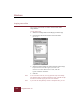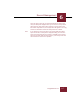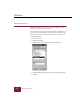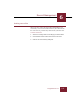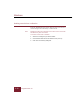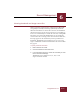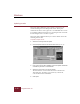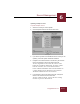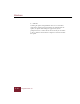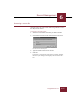User Guide
Table Of Contents
- Contents
- Chapter 1 Installation and Startup
- Chapter 2 ImageAXS Pro Basics
- Chapter 3 Collections
- Chapter 4 Portfolios
- Chapter 5 Views
- Chapter 6 Record Management
- Chapter 7 Keywords
- Chapter 8 Searching and Sorting
- Chapter 9 Importing and Exporting Records
- Chapter 10 Exporting Web Pages
- Chapter 11 Exporting e-ZCards
- Chapter 12 Printing and Reports
- Installation and Startup
- ImageAXS Pro Basics
- Collections
- Portfolios
- Views
- Record Management
- Selecting records
- Creating blank records
- Copying and pasting records
- Dragging and dropping records between collections
- Copying source files
- Moving source files
- Deleting source files
- Deleting records from a collection
- Orienting thumbnails and image source files
- Updating records
- Renaming a source file
- Source file information
- Editing a source file
- Navigating to a specific record
- Counting words in a record or selection of records
- Copying images to the clipboard
- Converting source files
- Keywords
- Searching and Sorting
- Importing and Exporting Records
- Exporting Web Pages
- Exporting e-ZCards
- Printing and Reports
- Index
Record Management
6
6-7
ImageAXS Pro 4.0
select an Iomega drive as your default destination for source files
using the dialog box displayed when you choose the Iomega Select
option from the Tools menu. When copying or moving source files
from within ImageAXS Pro, the Iomega drive will appear in the Copy
Source File and Move Source File dialog boxes as a default.
Note If you attempt to copy source files to an Iomega disk which lacks
space for the files, a dialog box is displayed telling you how much
space is required and how much space is available on the Iomega
disk. Insert another disk with more space in your Iomega drive and
click Continue to continue the operation.