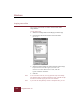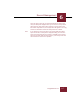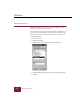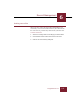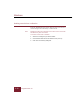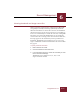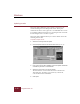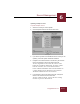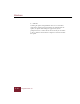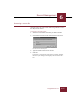User Guide
Table Of Contents
- Contents
- Chapter 1 Installation and Startup
- Chapter 2 ImageAXS Pro Basics
- Chapter 3 Collections
- Chapter 4 Portfolios
- Chapter 5 Views
- Chapter 6 Record Management
- Chapter 7 Keywords
- Chapter 8 Searching and Sorting
- Chapter 9 Importing and Exporting Records
- Chapter 10 Exporting Web Pages
- Chapter 11 Exporting e-ZCards
- Chapter 12 Printing and Reports
- Installation and Startup
- ImageAXS Pro Basics
- Collections
- Portfolios
- Views
- Record Management
- Selecting records
- Creating blank records
- Copying and pasting records
- Dragging and dropping records between collections
- Copying source files
- Moving source files
- Deleting source files
- Deleting records from a collection
- Orienting thumbnails and image source files
- Updating records
- Renaming a source file
- Source file information
- Editing a source file
- Navigating to a specific record
- Counting words in a record or selection of records
- Copying images to the clipboard
- Converting source files
- Keywords
- Searching and Sorting
- Importing and Exporting Records
- Exporting Web Pages
- Exporting e-ZCards
- Printing and Reports
- Index
Windows
ImageAXS Pro 4.0
6-6
Copying source files
You can copy selected files to another location from within
ImageAXS Pro.
To copy source files:
1. Select the record(s) whose source file(s) you want to copy.
2. Choose Copy Source File from the Source File menu
(
ALT+O, C).
Copy Source File dialog box
3. Select the folder to which you want to copy the source file(s).
If you want the source file copies you create to be
referenced as source files for the records, click the
Update Collection checkbox.
4. Click OK.
Note If one of the files is off-line, the copy process stops and a dialog
box appears telling you that the file failed to open. Click OK to skip
the file and continue copying the rest of the selection.
Note If you have the IomegaReady version of ImageAXS Pro, you can