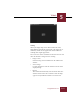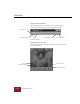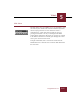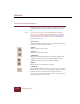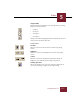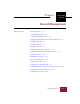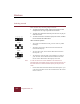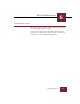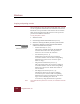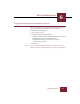User Guide
Table Of Contents
- Contents
- Chapter 1 Installation and Startup
- Chapter 2 ImageAXS Pro Basics
- Chapter 3 Collections
- Chapter 4 Portfolios
- Chapter 5 Views
- Chapter 6 Record Management
- Chapter 7 Keywords
- Chapter 8 Searching and Sorting
- Chapter 9 Importing and Exporting Records
- Chapter 10 Exporting Web Pages
- Chapter 11 Exporting e-ZCards
- Chapter 12 Printing and Reports
- Installation and Startup
- ImageAXS Pro Basics
- Collections
- Portfolios
- Views
- Record Management
- Selecting records
- Creating blank records
- Copying and pasting records
- Dragging and dropping records between collections
- Copying source files
- Moving source files
- Deleting source files
- Deleting records from a collection
- Orienting thumbnails and image source files
- Updating records
- Renaming a source file
- Source file information
- Editing a source file
- Navigating to a specific record
- Counting words in a record or selection of records
- Copying images to the clipboard
- Converting source files
- Keywords
- Searching and Sorting
- Importing and Exporting Records
- Exporting Web Pages
- Exporting e-ZCards
- Printing and Reports
- Index
Record Management
6
6-5
ImageAXS Pro 4.0
Dragging and dropping records between collections
You can drag and drop records from one collection to another to
copy all record information (data, keywords, source file
information, and thumbnails).
To drag and drop records:
1. Select the records you want to copy.
2. Drag the selection onto the window of the collection you want
to add the records to, then release the mouse.
ImageAXS Pro will ask you if you want to copy the
records to this collection.
3. Click Yes.
Note If the collections between which you are copying records have
different structures, the Map dialog box (see page 9-5) will appear.