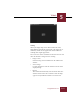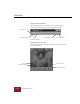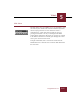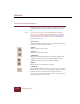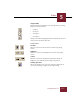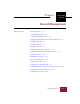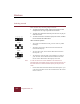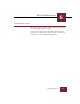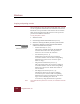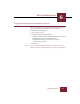User Guide
Table Of Contents
- Contents
- Chapter 1 Installation and Startup
- Chapter 2 ImageAXS Pro Basics
- Chapter 3 Collections
- Chapter 4 Portfolios
- Chapter 5 Views
- Chapter 6 Record Management
- Chapter 7 Keywords
- Chapter 8 Searching and Sorting
- Chapter 9 Importing and Exporting Records
- Chapter 10 Exporting Web Pages
- Chapter 11 Exporting e-ZCards
- Chapter 12 Printing and Reports
- Installation and Startup
- ImageAXS Pro Basics
- Collections
- Portfolios
- Views
- Record Management
- Selecting records
- Creating blank records
- Copying and pasting records
- Dragging and dropping records between collections
- Copying source files
- Moving source files
- Deleting source files
- Deleting records from a collection
- Orienting thumbnails and image source files
- Updating records
- Renaming a source file
- Source file information
- Editing a source file
- Navigating to a specific record
- Counting words in a record or selection of records
- Copying images to the clipboard
- Converting source files
- Keywords
- Searching and Sorting
- Importing and Exporting Records
- Exporting Web Pages
- Exporting e-ZCards
- Printing and Reports
- Index
Windows
5-16
ImageAXS Pro 4.0
Source File View toolbar options
In the Source File View, you can use the commands in the Zoom
and Image toolbars to adjust the display of your image source
files.
Note Changes made to Source File View displays do not affect the
actual source file. To make permanent changes to a source file,
use an image editor such as Adobe Photoshop, then update the
ImageAXS Pro record to reflect your changes (see “Updating
records” on page 6-12).
Zoom toolbar
The Zoom toolbar commands also appear in the View menu when
an image is open in Source File View.
Zoom In
Enlarges your view of the image.
Zoom Out
Reduces your view of the image.
Scroll Image
Allows you to change the position of an image by clicking and
dragging it in the Source File View. (This command is only
available when the image is larger than the window.)
Best Fit
This button executes the Best Fit command.
Crop Image
The Crop Image command allows you to select part of an image in
Source File View and copy it to the Clipboard. When you choose
this tool, the mouse cursor becomes a crosshair. With your
mouse, select the area of the image you want to copy and choose
Copy from the Edit menu (CTRL+C).