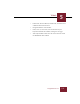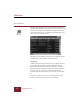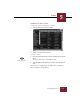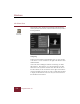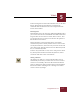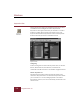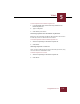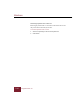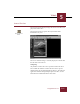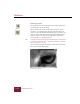User Guide
Table Of Contents
- Contents
- Chapter 1 Installation and Startup
- Chapter 2 ImageAXS Pro Basics
- Chapter 3 Collections
- Chapter 4 Portfolios
- Chapter 5 Views
- Chapter 6 Record Management
- Chapter 7 Keywords
- Chapter 8 Searching and Sorting
- Chapter 9 Importing and Exporting Records
- Chapter 10 Exporting Web Pages
- Chapter 11 Exporting e-ZCards
- Chapter 12 Printing and Reports
- Installation and Startup
- ImageAXS Pro Basics
- Collections
- Portfolios
- Views
- Record Management
- Selecting records
- Creating blank records
- Copying and pasting records
- Dragging and dropping records between collections
- Copying source files
- Moving source files
- Deleting source files
- Deleting records from a collection
- Orienting thumbnails and image source files
- Updating records
- Renaming a source file
- Source file information
- Editing a source file
- Navigating to a specific record
- Counting words in a record or selection of records
- Copying images to the clipboard
- Converting source files
- Keywords
- Searching and Sorting
- Importing and Exporting Records
- Exporting Web Pages
- Exporting e-ZCards
- Printing and Reports
- Index
Views
5
5-9
ImageAXS Pro 4.0
To add a keyword to the Master Keyword List:
1. In the Keywords View, click the data entry field above the
Master Keyword List.
2. Type in a keyword.
3. Click Add or press
ENTER.
Removing Keywords from the Master Keyword List
Removing a keyword from the Master Keyword List also removes
it from any records to which it has been added.
To remove keywords from the Master Keyword List:
1. Select the keyword(s) in the Master Keyword List.
2. Click Delete.
Attaching Keywords to a Record
Once you have added keywords to the Master Keyword List, they
can be attached to individual records.
To attach keywords to a record:
1. Select the keyword(s) in the Master Keyword List.
2. Click Attach.