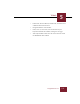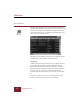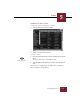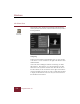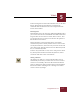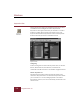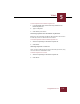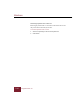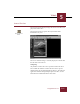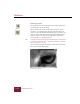User Guide
Table Of Contents
- Contents
- Chapter 1 Installation and Startup
- Chapter 2 ImageAXS Pro Basics
- Chapter 3 Collections
- Chapter 4 Portfolios
- Chapter 5 Views
- Chapter 6 Record Management
- Chapter 7 Keywords
- Chapter 8 Searching and Sorting
- Chapter 9 Importing and Exporting Records
- Chapter 10 Exporting Web Pages
- Chapter 11 Exporting e-ZCards
- Chapter 12 Printing and Reports
- Installation and Startup
- ImageAXS Pro Basics
- Collections
- Portfolios
- Views
- Record Management
- Selecting records
- Creating blank records
- Copying and pasting records
- Dragging and dropping records between collections
- Copying source files
- Moving source files
- Deleting source files
- Deleting records from a collection
- Orienting thumbnails and image source files
- Updating records
- Renaming a source file
- Source file information
- Editing a source file
- Navigating to a specific record
- Counting words in a record or selection of records
- Copying images to the clipboard
- Converting source files
- Keywords
- Searching and Sorting
- Importing and Exporting Records
- Exporting Web Pages
- Exporting e-ZCards
- Printing and Reports
- Index
Views
5
5-7
ImageAXS Pro 4.0
To move through the records in the Info Sheet View, use the First
Record, Previous Record, Next Record, and Last Record
commands under the Record menu or the navigation buttons
located on the Toolbar.
Entering Data
The Info Sheet View is the only place within ImageAXS Pro where
you can enter data into the user-definable data fields and the four
long text fields. To enter data into a field, click to select it, then
type the data into the text entry box in the lower left portion of
the Info Sheet View window.
The Keywords list at the bottom right of the view window
contains the keywords currently attached to the record. To add a
new keyword in the list, click in the entry box above the list and
enter the keyword. If the keyword is not in the Master Keywords
list, it is automatically added.
To delete a keyword from a record, select it and press the
DELETE
key. The keyword remains in the Master Keyword List, and its
association with other records is not affected.
Saving a Record
Any changes you make to a record in the Info Sheet View are
automatically saved when you switch views or move to another
record. To save manually, choose Save Record from the Record
menu or click the Save button. Choose Revert To Saved from the
Record menu before switching views or moving on to another
record to cancel any changes.
Save button