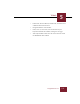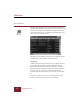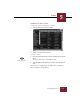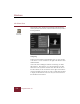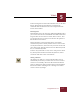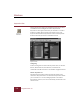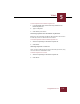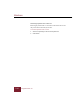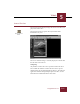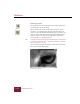User Guide
Table Of Contents
- Contents
- Chapter 1 Installation and Startup
- Chapter 2 ImageAXS Pro Basics
- Chapter 3 Collections
- Chapter 4 Portfolios
- Chapter 5 Views
- Chapter 6 Record Management
- Chapter 7 Keywords
- Chapter 8 Searching and Sorting
- Chapter 9 Importing and Exporting Records
- Chapter 10 Exporting Web Pages
- Chapter 11 Exporting e-ZCards
- Chapter 12 Printing and Reports
- Installation and Startup
- ImageAXS Pro Basics
- Collections
- Portfolios
- Views
- Record Management
- Selecting records
- Creating blank records
- Copying and pasting records
- Dragging and dropping records between collections
- Copying source files
- Moving source files
- Deleting source files
- Deleting records from a collection
- Orienting thumbnails and image source files
- Updating records
- Renaming a source file
- Source file information
- Editing a source file
- Navigating to a specific record
- Counting words in a record or selection of records
- Copying images to the clipboard
- Converting source files
- Keywords
- Searching and Sorting
- Importing and Exporting Records
- Exporting Web Pages
- Exporting e-ZCards
- Printing and Reports
- Index
Windows
5-4
ImageAXS Pro 4.0
Text List View
The Text List View displays the text data from the collection or
portfolio. The information is displayed in rows and columns; one
row for each record and one column for each data field. When
you double-click a record, it is displayed in the Info Sheet view,
where you can modify the record.
Text List View
The Text List View displays as many rows as fit into the window
vertically and as many columns as fit horizontally.
Navigating
Columns and rows in the Text List View are scrollable. To move
through records individually, use the First Record, Previous
Record, Next Record, and Last Record commands under the
Record menu, the navigation buttons located on the Toolbar, or
the HOME, PAGE UP, PAGE DOWN, and END buttons on your
keyboard. The ARROW KEYS move the cursor and auto-scroll the
list.
To switch to another view, choose a command from the View
menu or click the appropriate button on the Toolbar.
Text List
View button