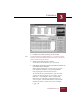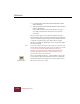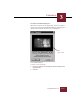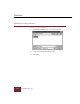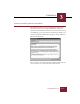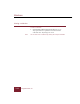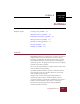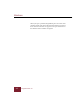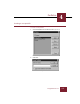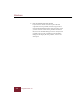User Guide
Table Of Contents
- Contents
- Chapter 1 Installation and Startup
- Chapter 2 ImageAXS Pro Basics
- Chapter 3 Collections
- Chapter 4 Portfolios
- Chapter 5 Views
- Chapter 6 Record Management
- Chapter 7 Keywords
- Chapter 8 Searching and Sorting
- Chapter 9 Importing and Exporting Records
- Chapter 10 Exporting Web Pages
- Chapter 11 Exporting e-ZCards
- Chapter 12 Printing and Reports
- Installation and Startup
- ImageAXS Pro Basics
- Collections
- Portfolios
- Views
- Record Management
- Selecting records
- Creating blank records
- Copying and pasting records
- Dragging and dropping records between collections
- Copying source files
- Moving source files
- Deleting source files
- Deleting records from a collection
- Orienting thumbnails and image source files
- Updating records
- Renaming a source file
- Source file information
- Editing a source file
- Navigating to a specific record
- Counting words in a record or selection of records
- Copying images to the clipboard
- Converting source files
- Keywords
- Searching and Sorting
- Importing and Exporting Records
- Exporting Web Pages
- Exporting e-ZCards
- Printing and Reports
- Index
Portfolios
4
4-1
ImageAXS Pro 4.0
4
Portfolios
Chapter Topics Creating a new portfolio 4-3
Adding records to a portfolio 4-5
Removing records from a portfolio 4-7
Sorting records in a portfolio 4-8
Opening an existing portfolio 4-9
Closing a portfolio 4-10
Deleting a portfolio 4-11
Overview
ImageAXS Pro allows you to name and save subsets of records as
portfolios, which you can recall whenever you want. Placing
records in a portfolio does not duplicate the records or remove
them from the collection; it merely tags them as belonging to a
specific group. Later, the program uses these references to quickly
recall the records in the portfolio.
You can create many portfolios in a single collection, and records
can be included in many portfolios.
A portfolio window functions exactly like a collection window
except that the records in a portfolio window are saved in the
order in which you place them.
Changes made to the records in the portfolio window are
automatically reflected in the collection window, with one
exception: removing a record from a portfolio does not remove it
from the collection window. If you remove a record from a
collection it is automatically removed from all portfolios
associated with that collection.
Chapter 4
Pro 4.0
ImageAXS