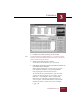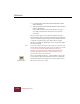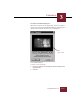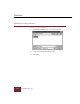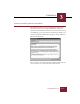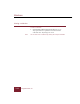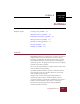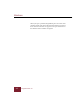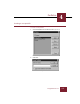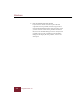User Guide
Table Of Contents
- Contents
- Chapter 1 Installation and Startup
- Chapter 2 ImageAXS Pro Basics
- Chapter 3 Collections
- Chapter 4 Portfolios
- Chapter 5 Views
- Chapter 6 Record Management
- Chapter 7 Keywords
- Chapter 8 Searching and Sorting
- Chapter 9 Importing and Exporting Records
- Chapter 10 Exporting Web Pages
- Chapter 11 Exporting e-ZCards
- Chapter 12 Printing and Reports
- Installation and Startup
- ImageAXS Pro Basics
- Collections
- Portfolios
- Views
- Record Management
- Selecting records
- Creating blank records
- Copying and pasting records
- Dragging and dropping records between collections
- Copying source files
- Moving source files
- Deleting source files
- Deleting records from a collection
- Orienting thumbnails and image source files
- Updating records
- Renaming a source file
- Source file information
- Editing a source file
- Navigating to a specific record
- Counting words in a record or selection of records
- Copying images to the clipboard
- Converting source files
- Keywords
- Searching and Sorting
- Importing and Exporting Records
- Exporting Web Pages
- Exporting e-ZCards
- Printing and Reports
- Index
Windows
3-14
ImageAXS Pro 4.0
5. If you also want to acquire files from another folder, repeat
steps 2 through 4.
6. When the Acquire Log contains all of the files that you want to
acquire, click Acquire.
If you clicked the Path as Keywords checkbox, the path
of each file is broken down and entered as keywords in
each record.
The new records appear in the collection window and in the
active window if the active window is different from the collection
window. A thumbnail image is displayed in the Thumbnails View
as each file is acquired (unless you clicked the Fast Acquire
checkbox, in which case thumbnails are not created until all files
have been acquired).
Note If you have changed the default sorting order for a collection, new
records will be automatically sorted as they are added. If you wish
to see your new records grouped together (for data entry
purposes, for example), sort the collection using the Record
Creation Time (RecCreTime) field, then resort them in your
preferred order when you are finished.
You can create blank records (i.e., records without a source file)
by choosing New Record from the Record menu or clicking the
New Record button on the toolbar. You can later acquire source
files for the records one at a time.
New Record button