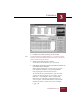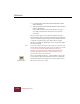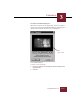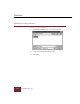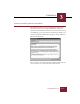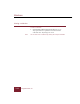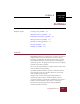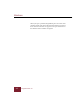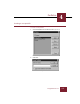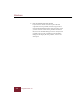User Guide
Table Of Contents
- Contents
- Chapter 1 Installation and Startup
- Chapter 2 ImageAXS Pro Basics
- Chapter 3 Collections
- Chapter 4 Portfolios
- Chapter 5 Views
- Chapter 6 Record Management
- Chapter 7 Keywords
- Chapter 8 Searching and Sorting
- Chapter 9 Importing and Exporting Records
- Chapter 10 Exporting Web Pages
- Chapter 11 Exporting e-ZCards
- Chapter 12 Printing and Reports
- Installation and Startup
- ImageAXS Pro Basics
- Collections
- Portfolios
- Views
- Record Management
- Selecting records
- Creating blank records
- Copying and pasting records
- Dragging and dropping records between collections
- Copying source files
- Moving source files
- Deleting source files
- Deleting records from a collection
- Orienting thumbnails and image source files
- Updating records
- Renaming a source file
- Source file information
- Editing a source file
- Navigating to a specific record
- Counting words in a record or selection of records
- Copying images to the clipboard
- Converting source files
- Keywords
- Searching and Sorting
- Importing and Exporting Records
- Exporting Web Pages
- Exporting e-ZCards
- Printing and Reports
- Index
Collections
3
3-13
ImageAXS Pro 4.0
Acquire Files dialog box
2. Navigate to the folder containing your source files.
Note To acquire files from a TWAIN device (e.g., a scanner or digital
camera), click the Scan/Capture button and select a source from
which you want to acquire the files.
3. Select the files that you want to acquire
Check the Preview checkbox to see a selected file.
4. Click Add to add the files you have selected to the Acquire Log
at the bottom of the dialog box.
When adding multiple files, you may want to select the
Filter Duplicates checkbox to prevent ImageAXS Pro
from acquiring the same file more than once.
To select all files of a particular format, type an asterisk
and the extension for the file type you want (*.jpg for
JPEG files, *.tif for TIFF files, and so on) in the File
Name field, select the folder containing the files you
want to acquire, and click Add Subtree. To do this with
multiple file formats, separate them with a semicolon
(*.jpg; *.tif).