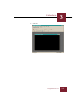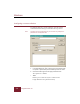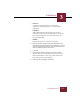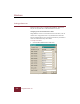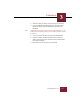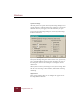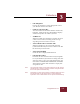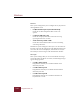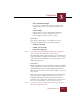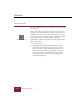User Guide
Table Of Contents
- Contents
- Chapter 1 Installation and Startup
- Chapter 2 ImageAXS Pro Basics
- Chapter 3 Collections
- Chapter 4 Portfolios
- Chapter 5 Views
- Chapter 6 Record Management
- Chapter 7 Keywords
- Chapter 8 Searching and Sorting
- Chapter 9 Importing and Exporting Records
- Chapter 10 Exporting Web Pages
- Chapter 11 Exporting e-ZCards
- Chapter 12 Printing and Reports
- Installation and Startup
- ImageAXS Pro Basics
- Collections
- Portfolios
- Views
- Record Management
- Selecting records
- Creating blank records
- Copying and pasting records
- Dragging and dropping records between collections
- Copying source files
- Moving source files
- Deleting source files
- Deleting records from a collection
- Orienting thumbnails and image source files
- Updating records
- Renaming a source file
- Source file information
- Editing a source file
- Navigating to a specific record
- Counting words in a record or selection of records
- Copying images to the clipboard
- Converting source files
- Keywords
- Searching and Sorting
- Importing and Exporting Records
- Exporting Web Pages
- Exporting e-ZCards
- Printing and Reports
- Index
Windows
3-12
ImageAXS Pro 4.0
Creating records
The most common way to create a record is to select a source file
and acquire it.
When a source file is acquired, it is not altered in any way. The
program records file information and either creates and enters a
thumbnail of the source file (in the case of an image) or lets you
select one (in the case of a movie). When an audio file is acquired,
ImageAXS Pro displays a default Audio File thumbnail.
A thumbnail is a small representation of the full resolution source
file that you acquire.
To acquire source files:
1. Choose Acquire Source File from the Source File menu.
The Acquire Files dialog box appears. You can also select
the files you want to acquire from Windows Explorer and
drag and drop them into an open collection, opening the
Acquire Files dialog box. Files which were dropped into
the collection window are listed in the Acquire Log in the
Acquire Files dialog box.
Audio File thumbnail