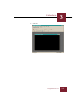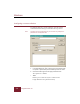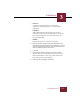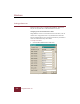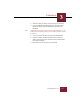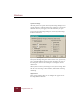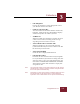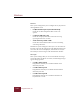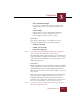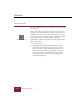User Guide
Table Of Contents
- Contents
- Chapter 1 Installation and Startup
- Chapter 2 ImageAXS Pro Basics
- Chapter 3 Collections
- Chapter 4 Portfolios
- Chapter 5 Views
- Chapter 6 Record Management
- Chapter 7 Keywords
- Chapter 8 Searching and Sorting
- Chapter 9 Importing and Exporting Records
- Chapter 10 Exporting Web Pages
- Chapter 11 Exporting e-ZCards
- Chapter 12 Printing and Reports
- Installation and Startup
- ImageAXS Pro Basics
- Collections
- Portfolios
- Views
- Record Management
- Selecting records
- Creating blank records
- Copying and pasting records
- Dragging and dropping records between collections
- Copying source files
- Moving source files
- Deleting source files
- Deleting records from a collection
- Orienting thumbnails and image source files
- Updating records
- Renaming a source file
- Source file information
- Editing a source file
- Navigating to a specific record
- Counting words in a record or selection of records
- Copying images to the clipboard
- Converting source files
- Keywords
- Searching and Sorting
- Importing and Exporting Records
- Exporting Web Pages
- Exporting e-ZCards
- Printing and Reports
- Index
Collections
3
3-11
ImageAXS Pro 4.0
• Watch for Multiuser changes
In a multi-user environment, you will be warned of any
changes made by other users that may conflict with your
work.
• Show Warnings
If this checkbox is selected, ImageAXS Pro will display
warnings under various circumstances where your
actions conflict with other preference settings.
Thumb Size
These system settings allow you to configure the size and
compression of thumbnails for acquisition and display.
• Small (64 x 64 pixels)
• Medium (96 x 96 pixels)
• Large (128 x 128 pixels)
Note If you acquire small thumbnails and display them as medium or
large thumbnails, their quality will be greatly reduced.
The Thumb Size system settings also allow you to set whether you
want ImageAXS Pro to compress the thumbnails it creates and the
compression ratio for thumbnails, from 0 (lower quality) to 100
(higher quality) percent.
Data Source
Because ImageAXS Pro is an Open Database Connectivity (ODBC)
compliant application, it can access data from a variety of sources,
including Structured Query Language (SQL) applications and
dBase files. The data source can be on your computer, or accessed
via a network.
Select a data source from the pull-down menu in the Data Source
Name field. Type its configuration string in the Data Source
Configuration String field, and click the Enable checkbox to
enable the string. (If you don’t click Enable after choosing a new
data source, you are likely to cause a fatal system error.)
Note Consult your system’s documentation for information about your
data source configuration string.