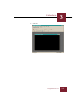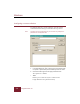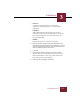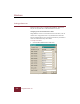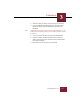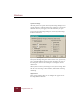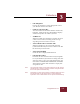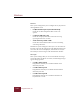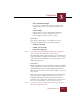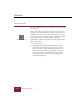User Guide
Table Of Contents
- Contents
- Chapter 1 Installation and Startup
- Chapter 2 ImageAXS Pro Basics
- Chapter 3 Collections
- Chapter 4 Portfolios
- Chapter 5 Views
- Chapter 6 Record Management
- Chapter 7 Keywords
- Chapter 8 Searching and Sorting
- Chapter 9 Importing and Exporting Records
- Chapter 10 Exporting Web Pages
- Chapter 11 Exporting e-ZCards
- Chapter 12 Printing and Reports
- Installation and Startup
- ImageAXS Pro Basics
- Collections
- Portfolios
- Views
- Record Management
- Selecting records
- Creating blank records
- Copying and pasting records
- Dragging and dropping records between collections
- Copying source files
- Moving source files
- Deleting source files
- Deleting records from a collection
- Orienting thumbnails and image source files
- Updating records
- Renaming a source file
- Source file information
- Editing a source file
- Navigating to a specific record
- Counting words in a record or selection of records
- Copying images to the clipboard
- Converting source files
- Keywords
- Searching and Sorting
- Importing and Exporting Records
- Exporting Web Pages
- Exporting e-ZCards
- Printing and Reports
- Index
Collections
3
3-9
ImageAXS Pro 4.0
• Dark Background
Deselect this checkbox to change background color to
your Windows default color scheme.
• Maximum number of views
You can determine the maximum number of Source File,
Info Sheet, and Keyword Views ImageAXS Pro displays
simultaneously. Enter the numbers you want.
• Scalable Font
When the Scalable Font checkbox is checked, the font is
scaled to fit the window, becoming smaller or larger
depending on how the window is resized.
• Show Full Path Name on Full View Title
When this checkbox is selected, the full path name
(volume/folder/filename) for the file is shown in the Title
Bar instead of just the file name.
• Show Thumbnail labels
Check this box to display thumbnail labels.
• Date and Time Format
In default, the date and time format used by ImageAXS
Pro is your Windows system format. To change this, click
with your mouse to select one of the following date and
time formats: YYYY/MM/DD, MM/DD/YYYY, or DD/MM/
YYYY. Click the Include Time checkbox to display time
along with the date.
Note The maximum number of Info Sheet Views that can be opened
simultaneously is also the maximum number of Keyword Views
that can be opened simultaneously.
Note Depending on other system settings, individual Source File and
Info Sheet Views can be opened one at a time indefinitely
regardless of the number which can be opened simultaneously.