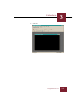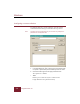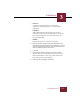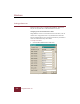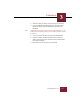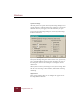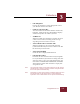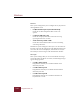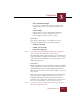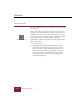User Guide
Table Of Contents
- Contents
- Chapter 1 Installation and Startup
- Chapter 2 ImageAXS Pro Basics
- Chapter 3 Collections
- Chapter 4 Portfolios
- Chapter 5 Views
- Chapter 6 Record Management
- Chapter 7 Keywords
- Chapter 8 Searching and Sorting
- Chapter 9 Importing and Exporting Records
- Chapter 10 Exporting Web Pages
- Chapter 11 Exporting e-ZCards
- Chapter 12 Printing and Reports
- Installation and Startup
- ImageAXS Pro Basics
- Collections
- Portfolios
- Views
- Record Management
- Selecting records
- Creating blank records
- Copying and pasting records
- Dragging and dropping records between collections
- Copying source files
- Moving source files
- Deleting source files
- Deleting records from a collection
- Orienting thumbnails and image source files
- Updating records
- Renaming a source file
- Source file information
- Editing a source file
- Navigating to a specific record
- Counting words in a record or selection of records
- Copying images to the clipboard
- Converting source files
- Keywords
- Searching and Sorting
- Importing and Exporting Records
- Exporting Web Pages
- Exporting e-ZCards
- Printing and Reports
- Index
Windows
3-8
ImageAXS Pro 4.0
System Settings
All of the preference options in the System Settings dialog box are
system preferences. This means that these settings are saved in the
Windows directory and apply to all collections that you open.
To open the System Settings dialog box, choose System Settings
from the Tools menu.
System Settings dialog box
The System Settings dialog box consists of five areas, separated by
tabs, each with different settings options. To display any area of
the dialog box, click its tab or navigate to it using the
TAB and
ARROW KEYS.
When you have entered your changes to the system settings, click
OK. To reset all settings to their defaults, click Default. For help,
click Help.
Appearance
These system settings allow you to configure the appearance of
the ImageAXS Pro windows.