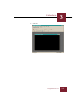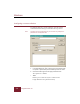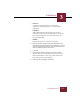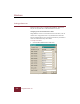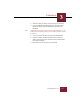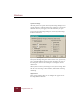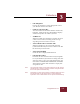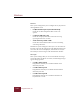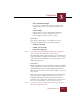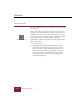User Guide
Table Of Contents
- Contents
- Chapter 1 Installation and Startup
- Chapter 2 ImageAXS Pro Basics
- Chapter 3 Collections
- Chapter 4 Portfolios
- Chapter 5 Views
- Chapter 6 Record Management
- Chapter 7 Keywords
- Chapter 8 Searching and Sorting
- Chapter 9 Importing and Exporting Records
- Chapter 10 Exporting Web Pages
- Chapter 11 Exporting e-ZCards
- Chapter 12 Printing and Reports
- Installation and Startup
- ImageAXS Pro Basics
- Collections
- Portfolios
- Views
- Record Management
- Selecting records
- Creating blank records
- Copying and pasting records
- Dragging and dropping records between collections
- Copying source files
- Moving source files
- Deleting source files
- Deleting records from a collection
- Orienting thumbnails and image source files
- Updating records
- Renaming a source file
- Source file information
- Editing a source file
- Navigating to a specific record
- Counting words in a record or selection of records
- Copying images to the clipboard
- Converting source files
- Keywords
- Searching and Sorting
- Importing and Exporting Records
- Exporting Web Pages
- Exporting e-ZCards
- Printing and Reports
- Index
Collections
3
3-7
ImageAXS Pro 4.0
2. Select the label you want to change and type in a new one.
3. In the Thumbnails Label pull-down menu, choose the field
whose information you want displayed underneath each
thumbnail.
Note Only the first 15 characters of the field you select appear if you are
viewing large thumbnails, fewer if you are viewing medium or small
thumbnails.
4. In the Long Text Label box, type your long text field label.
5. Select the Hidden checkbox for fields you do not want to
appear in the Text List View, Info Sheet View, printed reports,
or search/sort dialogs.
6. Click OK to save the changes you have made.