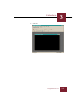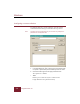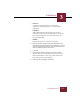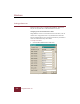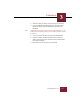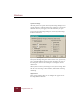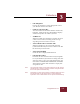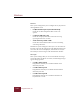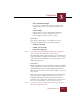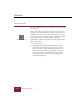User Guide
Table Of Contents
- Contents
- Chapter 1 Installation and Startup
- Chapter 2 ImageAXS Pro Basics
- Chapter 3 Collections
- Chapter 4 Portfolios
- Chapter 5 Views
- Chapter 6 Record Management
- Chapter 7 Keywords
- Chapter 8 Searching and Sorting
- Chapter 9 Importing and Exporting Records
- Chapter 10 Exporting Web Pages
- Chapter 11 Exporting e-ZCards
- Chapter 12 Printing and Reports
- Installation and Startup
- ImageAXS Pro Basics
- Collections
- Portfolios
- Views
- Record Management
- Selecting records
- Creating blank records
- Copying and pasting records
- Dragging and dropping records between collections
- Copying source files
- Moving source files
- Deleting source files
- Deleting records from a collection
- Orienting thumbnails and image source files
- Updating records
- Renaming a source file
- Source file information
- Editing a source file
- Navigating to a specific record
- Counting words in a record or selection of records
- Copying images to the clipboard
- Converting source files
- Keywords
- Searching and Sorting
- Importing and Exporting Records
- Exporting Web Pages
- Exporting e-ZCards
- Printing and Reports
- Index
Collections
3
3-5
ImageAXS Pro 4.0
• Numeric
Useful for assigning numbers to each record for
organization and sorting purposes, or other numeric
information.
• Date/Time
Will be filled automatically using the date and time
information from your system (although you can change
this setting to reflect other date/time information, or to
leave the field blank).
• Boolean
Holds binary (such as true/false or yes/no) data.
3. Click the Indexed checkbox if you want ImageAXS Pro to
automatically presort this field for faster searching. Up to 10
fields in a record can be indexed. (This presorting does not
affect the display of fields in the record.)
4. Click Add.
5. Repeat these steps for each field you want to include.
To delete fields or rearrange their order, select the desired
field and click Remove, Move Up, or Move Down in the
lower right portion of the dialog box
6. When your list is complete, click Create.