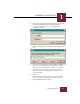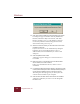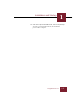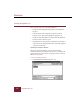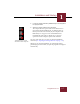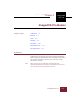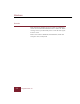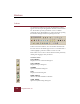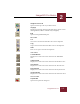User Guide
Table Of Contents
- Contents
- Chapter 1 Installation and Startup
- Chapter 2 ImageAXS Pro Basics
- Chapter 3 Collections
- Chapter 4 Portfolios
- Chapter 5 Views
- Chapter 6 Record Management
- Chapter 7 Keywords
- Chapter 8 Searching and Sorting
- Chapter 9 Importing and Exporting Records
- Chapter 10 Exporting Web Pages
- Chapter 11 Exporting e-ZCards
- Chapter 12 Printing and Reports
- Installation and Startup
- ImageAXS Pro Basics
- Collections
- Portfolios
- Views
- Record Management
- Selecting records
- Creating blank records
- Copying and pasting records
- Dragging and dropping records between collections
- Copying source files
- Moving source files
- Deleting source files
- Deleting records from a collection
- Orienting thumbnails and image source files
- Updating records
- Renaming a source file
- Source file information
- Editing a source file
- Navigating to a specific record
- Counting words in a record or selection of records
- Copying images to the clipboard
- Converting source files
- Keywords
- Searching and Sorting
- Importing and Exporting Records
- Exporting Web Pages
- Exporting e-ZCards
- Printing and Reports
- Index
ImageAXS Pro Basics
2
2-5
ImageAXS Pro 4.0
ImageAXS on the Web
Opens www.dascorp.com on your Web browser.
Language
Displays the Language dialog box (disabled in the current version
of ImageAXS Pro, which is available only in English).
Help
Opens the ImageAXS Pro Help file.
Edit toolbar
Cut
Cuts selected text from the Info Sheet View to the Clipboard.
Copy
Copies selected text from the Info Sheet View to the Clipboard.
Paste
Pastes cut or copied text from the Clipboard.
View toolbar
Thumbnails View
Displays the records in the active window in the Thumbnails
View.
Info Sheet View
Displays the records in the active window in the Info Sheet View.
Text List View
Displays the records in the active window in the Text List View.
Keywords View
Displays the records in the active window in the Keywords View.
Source File View
Displays the records in the active window in the Source File View.
Record toolbar
Acquire Files
Opens the Acquire Files dialog box.