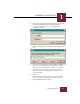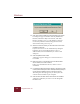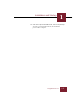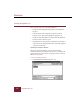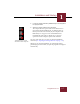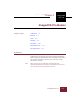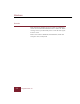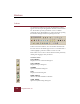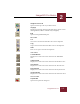User Guide
Table Of Contents
- Contents
- Chapter 1 Installation and Startup
- Chapter 2 ImageAXS Pro Basics
- Chapter 3 Collections
- Chapter 4 Portfolios
- Chapter 5 Views
- Chapter 6 Record Management
- Chapter 7 Keywords
- Chapter 8 Searching and Sorting
- Chapter 9 Importing and Exporting Records
- Chapter 10 Exporting Web Pages
- Chapter 11 Exporting e-ZCards
- Chapter 12 Printing and Reports
- Installation and Startup
- ImageAXS Pro Basics
- Collections
- Portfolios
- Views
- Record Management
- Selecting records
- Creating blank records
- Copying and pasting records
- Dragging and dropping records between collections
- Copying source files
- Moving source files
- Deleting source files
- Deleting records from a collection
- Orienting thumbnails and image source files
- Updating records
- Renaming a source file
- Source file information
- Editing a source file
- Navigating to a specific record
- Counting words in a record or selection of records
- Copying images to the clipboard
- Converting source files
- Keywords
- Searching and Sorting
- Importing and Exporting Records
- Exporting Web Pages
- Exporting e-ZCards
- Printing and Reports
- Index
Windows
2-4
ImageAXS Pro 4.0
Toolbars
As a default, the Toolbars (except for the Annotations toolbar)
appear across the top of the application window, below the Menu
bar. The Toolbars provide quick mouse access to common
commands used in ImageAXS Pro, as well as buttons for opening
the Portfolios dialog box and for acquiring source files.
Toolbars
To hide or show the Toolbars, select the Toolbar submenu from
the Tools menu. A checkmark appears next to each toolbar that is
visible; highlight a particular toolbar to turn it on or off.
Each toolbar can be resized or moved from its default position by
clicking and dragging it with your mouse.
Standard toolbar
New Collection
Displays the Create Collection dialog box.
Open Collection
Displays the Open dialog box.
Portfolios
Opens the Portfolios dialog box.
Print
Displays the Print dialog box.
Refresh Volumes
Activates the Refresh Volumes command.
System Settings
Opens the System Settings dialog box.