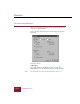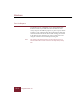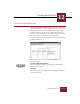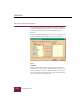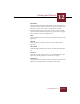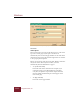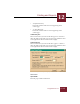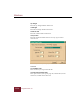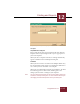User Guide
Table Of Contents
- Contents
- Chapter 1 Installation and Startup
- Chapter 2 ImageAXS Pro Basics
- Chapter 3 Collections
- Chapter 4 Portfolios
- Chapter 5 Views
- Chapter 6 Record Management
- Chapter 7 Keywords
- Chapter 8 Searching and Sorting
- Chapter 9 Importing and Exporting Records
- Chapter 10 Exporting Web Pages
- Chapter 11 Exporting e-ZCards
- Chapter 12 Printing and Reports
- Installation and Startup
- ImageAXS Pro Basics
- Collections
- Portfolios
- Views
- Record Management
- Selecting records
- Creating blank records
- Copying and pasting records
- Dragging and dropping records between collections
- Copying source files
- Moving source files
- Deleting source files
- Deleting records from a collection
- Orienting thumbnails and image source files
- Updating records
- Renaming a source file
- Source file information
- Editing a source file
- Navigating to a specific record
- Counting words in a record or selection of records
- Copying images to the clipboard
- Converting source files
- Keywords
- Searching and Sorting
- Importing and Exporting Records
- Exporting Web Pages
- Exporting e-ZCards
- Printing and Reports
- Index
Windows
ImageAXS Pro 4.0
12-10
The Custom Report dialog box
The Custom Report dialog box displays five separate tabs with
settings for modifying your template As you change settings, the
results will be be reflected in the Text List Report preview
window.
To open the Custom Report dialog box, choose Customize Report
from the Tools menu. The dialog box options are as follows:
Fields tab (Custom Report dialog box)
Fields
Fields list
This list contains the names of all fields in your collection not
included in the report template. Fields included in the report are
listed in the Report list. To add a field from this list to your report,
select it and click the Add button. The field is removed from the
Fields list and added to the Report list.