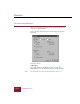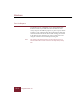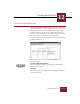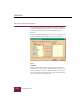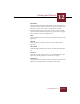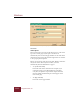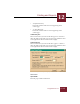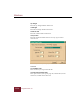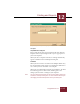User Guide
Table Of Contents
- Contents
- Chapter 1 Installation and Startup
- Chapter 2 ImageAXS Pro Basics
- Chapter 3 Collections
- Chapter 4 Portfolios
- Chapter 5 Views
- Chapter 6 Record Management
- Chapter 7 Keywords
- Chapter 8 Searching and Sorting
- Chapter 9 Importing and Exporting Records
- Chapter 10 Exporting Web Pages
- Chapter 11 Exporting e-ZCards
- Chapter 12 Printing and Reports
- Installation and Startup
- ImageAXS Pro Basics
- Collections
- Portfolios
- Views
- Record Management
- Selecting records
- Creating blank records
- Copying and pasting records
- Dragging and dropping records between collections
- Copying source files
- Moving source files
- Deleting source files
- Deleting records from a collection
- Orienting thumbnails and image source files
- Updating records
- Renaming a source file
- Source file information
- Editing a source file
- Navigating to a specific record
- Counting words in a record or selection of records
- Copying images to the clipboard
- Converting source files
- Keywords
- Searching and Sorting
- Importing and Exporting Records
- Exporting Web Pages
- Exporting e-ZCards
- Printing and Reports
- Index
Printing and Reports
12
ImageAXS Pro 4.0
12-7
Thumbnails View Format radio buttons
Choose a format for use when you print from the Thumbnails
View window. Select the Thumbnails radio button if you want
records printed as thumbnail images with label text. Select the
Info Sheet radio button if you want records printed as Info Sheet
pages.
Text List View Format radio buttons
Choose a format for use when you print from the Text List View
window. Select the Text List radio button if you want record
information printed as a text list report. Select the Info Sheet radio
button if you want records printed as Info Sheet pages.
Range radio buttons
Use these buttons to specify the range of records that you want
printed.
Ask Me Every Time checkboxes
Select these checkboxes if you want the Printing Multiple Records
dialog box displayed each time you select the Print or Print
Preview command from the Thumbnails or Text List View.
OK
Click OK to close the Page Setup dialog box and save your
changes.
Cancel
Click Cancel to close the Page Setup dialog box without saving.