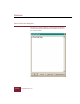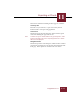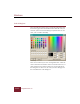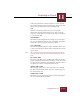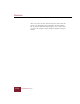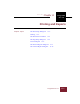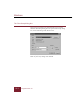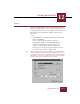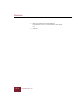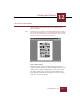User Guide
Table Of Contents
- Contents
- Chapter 1 Installation and Startup
- Chapter 2 ImageAXS Pro Basics
- Chapter 3 Collections
- Chapter 4 Portfolios
- Chapter 5 Views
- Chapter 6 Record Management
- Chapter 7 Keywords
- Chapter 8 Searching and Sorting
- Chapter 9 Importing and Exporting Records
- Chapter 10 Exporting Web Pages
- Chapter 11 Exporting e-ZCards
- Chapter 12 Printing and Reports
- Installation and Startup
- ImageAXS Pro Basics
- Collections
- Portfolios
- Views
- Record Management
- Selecting records
- Creating blank records
- Copying and pasting records
- Dragging and dropping records between collections
- Copying source files
- Moving source files
- Deleting source files
- Deleting records from a collection
- Orienting thumbnails and image source files
- Updating records
- Renaming a source file
- Source file information
- Editing a source file
- Navigating to a specific record
- Counting words in a record or selection of records
- Copying images to the clipboard
- Converting source files
- Keywords
- Searching and Sorting
- Importing and Exporting Records
- Exporting Web Pages
- Exporting e-ZCards
- Printing and Reports
- Index
Printing and Reports
12
ImageAXS Pro 4.0
12-3
Printing
Printing is available from any view except the Keywords View.
There are four print formats, some of whose characteristics can be
configured in the Page Setup, Text List Report, and Customize List
Report dialog boxes: Thumbnails, Info Sheet, Text List, and
Source File.
To print:
1. Choose Print (
CTRL + P) from the File menu or click the Print
button on the Toolbar.
If you are printing from a multiple record view
ImageAXS Pro displays a Printing Multiple Records
dialog box, prompting you to choose between the
current view format and the Info Sheet format and
allowing you to specify the range of records you want to
print. Select your preferences and click OK.
Note Click the Do Not Ask Me Again checkbox in the Printing Multiple
Records dialog box to prevent its being displayed again. This
dialog box contains features identical to those in the Page Setup
dialog box, in which you can also reactivate the Printing Multiple
Records dialog box for display each time you print.
Print dialog box