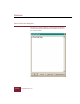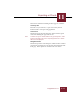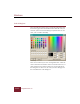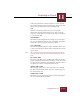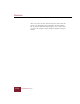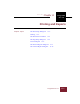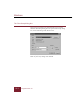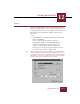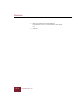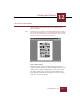User Guide
Table Of Contents
- Contents
- Chapter 1 Installation and Startup
- Chapter 2 ImageAXS Pro Basics
- Chapter 3 Collections
- Chapter 4 Portfolios
- Chapter 5 Views
- Chapter 6 Record Management
- Chapter 7 Keywords
- Chapter 8 Searching and Sorting
- Chapter 9 Importing and Exporting Records
- Chapter 10 Exporting Web Pages
- Chapter 11 Exporting e-ZCards
- Chapter 12 Printing and Reports
- Installation and Startup
- ImageAXS Pro Basics
- Collections
- Portfolios
- Views
- Record Management
- Selecting records
- Creating blank records
- Copying and pasting records
- Dragging and dropping records between collections
- Copying source files
- Moving source files
- Deleting source files
- Deleting records from a collection
- Orienting thumbnails and image source files
- Updating records
- Renaming a source file
- Source file information
- Editing a source file
- Navigating to a specific record
- Counting words in a record or selection of records
- Copying images to the clipboard
- Converting source files
- Keywords
- Searching and Sorting
- Importing and Exporting Records
- Exporting Web Pages
- Exporting e-ZCards
- Printing and Reports
- Index
Exporting e-ZCards
11
11-13
ImageAXS Pro 4.0
A color selected from the rainbow-colored area can be adjusted
for a number of characteristics as follows (any changes you make
will be reflected immediately in the Color/Solid area):
Hue
The hue or actual color (such as red, green, or blue) that
characterizes the background changes as you move across the
Color area. A value of 0 is at the extreme left, while a value of 239
is at the extreme right.
Sat (Saturation)
The density of the background color changes as you move from
the top to the bottom of the Color area. A completely unsaturated
color (with a value of 0) appears dark gray or black.
Lum (Luminosity)
The value in this field reflects the degree of brilliance of the color:
a value of zero (0) appears black, while a maximum value of 240
appears white.
Note You can also control the luminosity setting dragging the triangle
alongside the bar at the right of the rainbow-colored area up and
down.
Red / Green / Blue
The values in the Red, Green, and Blue fields reflect the intensity
of those components of the color. For example, a value of zero (0)
for red means the color has no red component, whereas a value of
254 means the color has a maximum amount of red.
Add to Custom Colors
After defining a color, you can save it for future use by clicking
the Add to Custom Colors button. The color will then appear in
the Custom Colors area.
Define Custom Colors
This feature is being developed for future versions of ImageAXS
Pro. For now, the button is disabled.