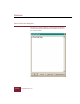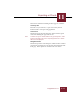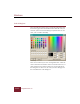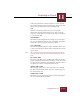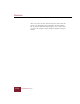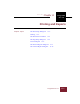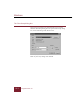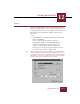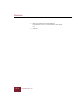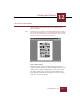User Guide
Table Of Contents
- Contents
- Chapter 1 Installation and Startup
- Chapter 2 ImageAXS Pro Basics
- Chapter 3 Collections
- Chapter 4 Portfolios
- Chapter 5 Views
- Chapter 6 Record Management
- Chapter 7 Keywords
- Chapter 8 Searching and Sorting
- Chapter 9 Importing and Exporting Records
- Chapter 10 Exporting Web Pages
- Chapter 11 Exporting e-ZCards
- Chapter 12 Printing and Reports
- Installation and Startup
- ImageAXS Pro Basics
- Collections
- Portfolios
- Views
- Record Management
- Selecting records
- Creating blank records
- Copying and pasting records
- Dragging and dropping records between collections
- Copying source files
- Moving source files
- Deleting source files
- Deleting records from a collection
- Orienting thumbnails and image source files
- Updating records
- Renaming a source file
- Source file information
- Editing a source file
- Navigating to a specific record
- Counting words in a record or selection of records
- Copying images to the clipboard
- Converting source files
- Keywords
- Searching and Sorting
- Importing and Exporting Records
- Exporting Web Pages
- Exporting e-ZCards
- Printing and Reports
- Index
Exporting e-ZCards
11
11-11
ImageAXS Pro 4.0
The features available for defining the front page are as follows:
Text entry area
Enter the text you want here, or paste in text that you have
formatted with a word-processing application.
Choose Font
This button opens the Font dialog box, which contains typical
controls for defining the appearance of text.
Note To make sure your e-ZCard looks the way you designed it, select
fonts that are likely to be on the computer(s) where the e-ZCard
will be read or displayed.
Background Color
This button opens the Color dialog box, which contains a number
of options for specifying the color used for the background of the
front page. These options are detailed in the next section.