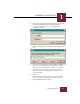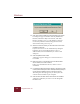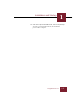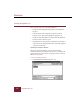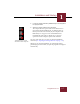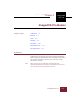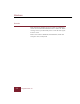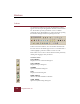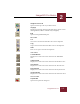User Guide
Table Of Contents
- Contents
- Chapter 1 Installation and Startup
- Chapter 2 ImageAXS Pro Basics
- Chapter 3 Collections
- Chapter 4 Portfolios
- Chapter 5 Views
- Chapter 6 Record Management
- Chapter 7 Keywords
- Chapter 8 Searching and Sorting
- Chapter 9 Importing and Exporting Records
- Chapter 10 Exporting Web Pages
- Chapter 11 Exporting e-ZCards
- Chapter 12 Printing and Reports
- Installation and Startup
- ImageAXS Pro Basics
- Collections
- Portfolios
- Views
- Record Management
- Selecting records
- Creating blank records
- Copying and pasting records
- Dragging and dropping records between collections
- Copying source files
- Moving source files
- Deleting source files
- Deleting records from a collection
- Orienting thumbnails and image source files
- Updating records
- Renaming a source file
- Source file information
- Editing a source file
- Navigating to a specific record
- Counting words in a record or selection of records
- Copying images to the clipboard
- Converting source files
- Keywords
- Searching and Sorting
- Importing and Exporting Records
- Exporting Web Pages
- Exporting e-ZCards
- Printing and Reports
- Index
Installation and Startup
1
1-7
ImageAXS Pro 4.0
2. Locate the sample collection (SAMPLE.IAX) in the ImageAXS
Pro program folder.
3. Select the sample collection and click Open.
The sample collection opens. If the source files have been
moved from the ImageAXS Pro CD to a different drive or
folder (or the CD is not currently in your computer’s CD-
ROM drive) an “X” appears over each thumbnail icon,
identifying the source files as off-line. If so, you must
update the records using the Update Path command.
Use these same basic steps to open any other ImageAXS Pro
collection (see “Opening an existing collection” on page 3-16).
Whenever you start ImageAXS Pro, any collection(s) and/or
portfolio(s) open the last time you quit the program are displayed
automatically.
Thumbnail icons for records
with off-line source image files