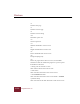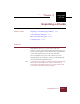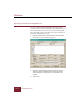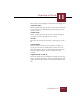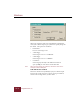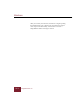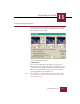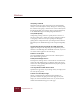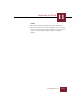User Guide
Table Of Contents
- Contents
- Chapter 1 Installation and Startup
- Chapter 2 ImageAXS Pro Basics
- Chapter 3 Collections
- Chapter 4 Portfolios
- Chapter 5 Views
- Chapter 6 Record Management
- Chapter 7 Keywords
- Chapter 8 Searching and Sorting
- Chapter 9 Importing and Exporting Records
- Chapter 10 Exporting Web Pages
- Chapter 11 Exporting e-ZCards
- Chapter 12 Printing and Reports
- Installation and Startup
- ImageAXS Pro Basics
- Collections
- Portfolios
- Views
- Record Management
- Selecting records
- Creating blank records
- Copying and pasting records
- Dragging and dropping records between collections
- Copying source files
- Moving source files
- Deleting source files
- Deleting records from a collection
- Orienting thumbnails and image source files
- Updating records
- Renaming a source file
- Source file information
- Editing a source file
- Navigating to a specific record
- Counting words in a record or selection of records
- Copying images to the clipboard
- Converting source files
- Keywords
- Searching and Sorting
- Importing and Exporting Records
- Exporting Web Pages
- Exporting e-ZCards
- Printing and Reports
- Index
Windows
11-8
ImageAXS Pro 4.0
Sharpening Threshold
This effect makes the edges of the image more defined (higher
values) or less defined (lower values). Change the value by using
the scroll bar or by typing a value between 1 and 254 directly into
the Sharpening field; your changes will be reflected immediately
in the thumbnail image in the Sharpening Threshold area.
Compression/Quality
Compressing an image reduces its quality but also causes it to
take up less disk space. Change the value by using the scroll bar
or by typing a value between 1 (low quality) and 100 (high
quality) in the Compression field; your changes will be reflected
immediately in the thumbnail image in the Compression/Quality
area.
Apply Sharpening and Compression to Full Image Preview
Applies all changes in the sharpening and compression preview
windows to the Full Image Size thumbnail on the left, so you can
see all three effects applied to the same image.
Enable 3-D Thumbpads
Gives the thumbnail display area in the main e-ZCard layout a
three-dimensional appearance.
Decompress All Images at Once
Decompresses all images in the e-ZCard when it is launched. The
startup will take slightly longer, but full-size images will appear
on the screen more quickly. (Recommended if you plan to put the
e-ZCard on a floppy disk.)
Use Grayscale-Rich Palette for 256 Colors
Optimizes the appearance of your images if they are displayed on
256-color (8-bit) systems.
Number of Thumbnails per Page
Choose a number from the pull-down menu (numbers in
parentheses indicate the grid pattern of the page layout). The
display size of the thumbnails will decrease as you increase the
number of thumbnails that appear on the page.