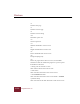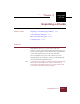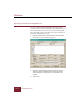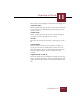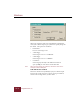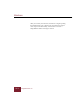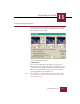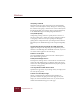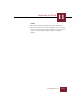User Guide
Table Of Contents
- Contents
- Chapter 1 Installation and Startup
- Chapter 2 ImageAXS Pro Basics
- Chapter 3 Collections
- Chapter 4 Portfolios
- Chapter 5 Views
- Chapter 6 Record Management
- Chapter 7 Keywords
- Chapter 8 Searching and Sorting
- Chapter 9 Importing and Exporting Records
- Chapter 10 Exporting Web Pages
- Chapter 11 Exporting e-ZCards
- Chapter 12 Printing and Reports
- Installation and Startup
- ImageAXS Pro Basics
- Collections
- Portfolios
- Views
- Record Management
- Selecting records
- Creating blank records
- Copying and pasting records
- Dragging and dropping records between collections
- Copying source files
- Moving source files
- Deleting source files
- Deleting records from a collection
- Orienting thumbnails and image source files
- Updating records
- Renaming a source file
- Source file information
- Editing a source file
- Navigating to a specific record
- Counting words in a record or selection of records
- Copying images to the clipboard
- Converting source files
- Keywords
- Searching and Sorting
- Importing and Exporting Records
- Exporting Web Pages
- Exporting e-ZCards
- Printing and Reports
- Index
Exporting e-ZCards
11
11-7
ImageAXS Pro 4.0
e-ZCard Settings dialog box
This dialog box lets you optimize the appearance of the images in
your e-ZCard by balancing image compression (and, as a result,
file size) against display quality.
e-ZCard Settings dialog box
It provides the following options:
Full Image Size
You can scale the full image down along the vertical and/or
horizontal axis by using the scroll bars, or by typing the size you
want for the axis (in pixels). ImageAXS Pro automatically scales
the entire image to maintain its aspect ratio, with the results
appearing immediately in the display area.
Note If the image does not fill the display area, the Target Resolution
you selected in the Compose e-ZCard dialog box will not fill the
user’s monitor screen.