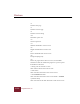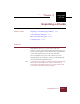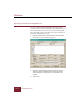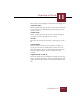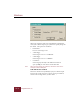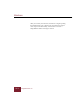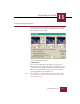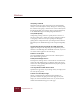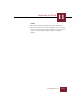User Guide
Table Of Contents
- Contents
- Chapter 1 Installation and Startup
- Chapter 2 ImageAXS Pro Basics
- Chapter 3 Collections
- Chapter 4 Portfolios
- Chapter 5 Views
- Chapter 6 Record Management
- Chapter 7 Keywords
- Chapter 8 Searching and Sorting
- Chapter 9 Importing and Exporting Records
- Chapter 10 Exporting Web Pages
- Chapter 11 Exporting e-ZCards
- Chapter 12 Printing and Reports
- Installation and Startup
- ImageAXS Pro Basics
- Collections
- Portfolios
- Views
- Record Management
- Selecting records
- Creating blank records
- Copying and pasting records
- Dragging and dropping records between collections
- Copying source files
- Moving source files
- Deleting source files
- Deleting records from a collection
- Orienting thumbnails and image source files
- Updating records
- Renaming a source file
- Source file information
- Editing a source file
- Navigating to a specific record
- Counting words in a record or selection of records
- Copying images to the clipboard
- Converting source files
- Keywords
- Searching and Sorting
- Importing and Exporting Records
- Exporting Web Pages
- Exporting e-ZCards
- Printing and Reports
- Index
Exporting e-ZCards
11
11-5
ImageAXS Pro 4.0
To calculate this figure, click the Estimate button to the right of
this field. If you are designing an e-ZCard to fit on a specific type
of media, use this option to provide feedback as you adjust the
number and size of files.
e-ZCard File Name / Browse
Enter the desired name for your e-ZCard (ImageAXS Pro will
automatically add the “.exe” extension). If the e-ZCard might be
used by someone with a Windows 3.1 operating system, be sure
to limit your filename to eight characters.
The default location for saving your e-ZCard is the folder in which
you installed ImageAXS Pro; click Browse to change the location.
Title String
Enter up to 30 characters, which will appear at the upper left
corner of the e-ZCard viewing window. This string can be used to
display title and/or copyright information.
Fit to Media
Clicking this button compresses the images in the e-ZCard to fit
in the media displayed in the Target Media Size area. Because
significantly altering the size of images (by more than 25 percent)
can affect their quality, click this option only if your Estimated
File Size is slightly larger than your Target Media Size.
Edit Front Page
The front page appears when the e-ZCard program is launched
and when users click the Info button in the lower left corner of
the e-ZCard window.
Click this button to display the Edit e-ZCard Text dialog box
(described later in this chapter), which defines the content and
appearance of the front page.
Settings
Clicking this button opens the e-ZCard Settings dialog box,
described in the next section.