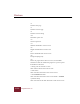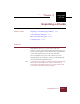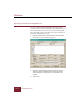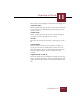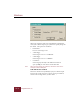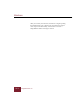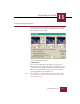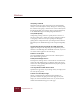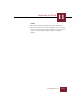User Guide
Table Of Contents
- Contents
- Chapter 1 Installation and Startup
- Chapter 2 ImageAXS Pro Basics
- Chapter 3 Collections
- Chapter 4 Portfolios
- Chapter 5 Views
- Chapter 6 Record Management
- Chapter 7 Keywords
- Chapter 8 Searching and Sorting
- Chapter 9 Importing and Exporting Records
- Chapter 10 Exporting Web Pages
- Chapter 11 Exporting e-ZCards
- Chapter 12 Printing and Reports
- Installation and Startup
- ImageAXS Pro Basics
- Collections
- Portfolios
- Views
- Record Management
- Selecting records
- Creating blank records
- Copying and pasting records
- Dragging and dropping records between collections
- Copying source files
- Moving source files
- Deleting source files
- Deleting records from a collection
- Orienting thumbnails and image source files
- Updating records
- Renaming a source file
- Source file information
- Editing a source file
- Navigating to a specific record
- Counting words in a record or selection of records
- Copying images to the clipboard
- Converting source files
- Keywords
- Searching and Sorting
- Importing and Exporting Records
- Exporting Web Pages
- Exporting e-ZCards
- Printing and Reports
- Index
Windows
11-4
ImageAXS Pro 4.0
Destination Media dialog box
When you specify the media size, ImageAXS Pro automatically
scales your e-ZCard output to give you the best-quality images for
that media. The options are as follows:
• Default drive
Does not scale images at all.
• 3-inch floppy
Scales images to fit on a 1.44 MB disk.
• 5-inch floppy
Scales images to fit on a 1.2 MB disk
• Custom size
Scales images (if needed) to fit within the amount of
space (in MB) you enter in the Custom Size field.
Note When you have made your selection, click OK to return to the
Compose e-ZCard dialog box.
Estimated File Size / Estimate
This is the estimated size (in kilobytes) of your e-ZCard output
based on the records you want to export, the target resolution,
and the other settings choices you have made.