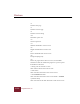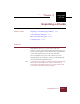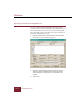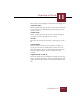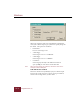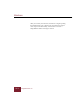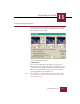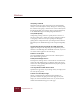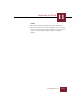User Guide
Table Of Contents
- Contents
- Chapter 1 Installation and Startup
- Chapter 2 ImageAXS Pro Basics
- Chapter 3 Collections
- Chapter 4 Portfolios
- Chapter 5 Views
- Chapter 6 Record Management
- Chapter 7 Keywords
- Chapter 8 Searching and Sorting
- Chapter 9 Importing and Exporting Records
- Chapter 10 Exporting Web Pages
- Chapter 11 Exporting e-ZCards
- Chapter 12 Printing and Reports
- Installation and Startup
- ImageAXS Pro Basics
- Collections
- Portfolios
- Views
- Record Management
- Selecting records
- Creating blank records
- Copying and pasting records
- Dragging and dropping records between collections
- Copying source files
- Moving source files
- Deleting source files
- Deleting records from a collection
- Orienting thumbnails and image source files
- Updating records
- Renaming a source file
- Source file information
- Editing a source file
- Navigating to a specific record
- Counting words in a record or selection of records
- Copying images to the clipboard
- Converting source files
- Keywords
- Searching and Sorting
- Importing and Exporting Records
- Exporting Web Pages
- Exporting e-ZCards
- Printing and Reports
- Index
Exporting e-ZCards
11
11-3
ImageAXS Pro 4.0
The Compose e-ZCard dialog box includes the following options:
Horizontal Caption
Choose a field from the pop-up menu. The contents of this field
in a record will appear horizontally below the image associated
with that record.
Vertical Caption
Choose a field from the pop-up menu. Its contents will appear
vertically to the left of the image in your e-ZCard.
File Name
The source files and records that will be exported appear in this
list.
Target Resolution
The radio buttons specify the type of monitor on which you
expect your e-ZCard to be displayed (for example, 640 x 480
pixels is the display area of a 13-inch monitor). Remember that
selecting a higher resolution increases the file size of your
e-ZCard.
Target Media Size / Customize
This is the amount of space (in kilobytes) available on your target
media. To change the amount, click the Customize button to the
right of this field, which will open the Destination Media dialog
box.