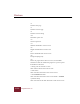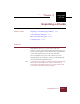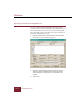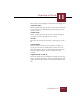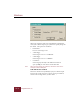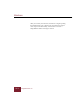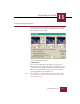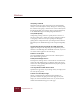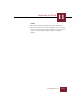User Guide
Table Of Contents
- Contents
- Chapter 1 Installation and Startup
- Chapter 2 ImageAXS Pro Basics
- Chapter 3 Collections
- Chapter 4 Portfolios
- Chapter 5 Views
- Chapter 6 Record Management
- Chapter 7 Keywords
- Chapter 8 Searching and Sorting
- Chapter 9 Importing and Exporting Records
- Chapter 10 Exporting Web Pages
- Chapter 11 Exporting e-ZCards
- Chapter 12 Printing and Reports
- Installation and Startup
- ImageAXS Pro Basics
- Collections
- Portfolios
- Views
- Record Management
- Selecting records
- Creating blank records
- Copying and pasting records
- Dragging and dropping records between collections
- Copying source files
- Moving source files
- Deleting source files
- Deleting records from a collection
- Orienting thumbnails and image source files
- Updating records
- Renaming a source file
- Source file information
- Editing a source file
- Navigating to a specific record
- Counting words in a record or selection of records
- Copying images to the clipboard
- Converting source files
- Keywords
- Searching and Sorting
- Importing and Exporting Records
- Exporting Web Pages
- Exporting e-ZCards
- Printing and Reports
- Index
Windows
11-2
ImageAXS Pro 4.0
Exporting e-ZCards from ImageAXS Pro
To export e-ZCards from ImageAXS Pro, first select all of the
records you want to include, using either the Thumbnails View or
the Text List View. (If you do not select any records, ImageAXS
Pro automatically exports all records in the current collection or
portfolio.) Then follow these steps:
1. Choose e-ZCard from the Export submenu of the File menu.
The Compose e-ZCard dialog box appears.
Compose e-ZCard dialog box
2. Select the desired attributes from the Compose e-ZCard
dialog box (and the additional dialog boxes connected to
various Compose e-ZCard options), as described in this
chapter.
3. Click Create.