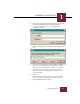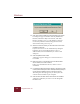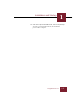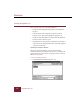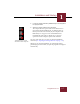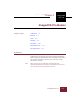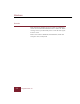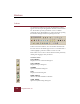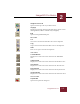User Guide
Table Of Contents
- Contents
- Chapter 1 Installation and Startup
- Chapter 2 ImageAXS Pro Basics
- Chapter 3 Collections
- Chapter 4 Portfolios
- Chapter 5 Views
- Chapter 6 Record Management
- Chapter 7 Keywords
- Chapter 8 Searching and Sorting
- Chapter 9 Importing and Exporting Records
- Chapter 10 Exporting Web Pages
- Chapter 11 Exporting e-ZCards
- Chapter 12 Printing and Reports
- Installation and Startup
- ImageAXS Pro Basics
- Collections
- Portfolios
- Views
- Record Management
- Selecting records
- Creating blank records
- Copying and pasting records
- Dragging and dropping records between collections
- Copying source files
- Moving source files
- Deleting source files
- Deleting records from a collection
- Orienting thumbnails and image source files
- Updating records
- Renaming a source file
- Source file information
- Editing a source file
- Navigating to a specific record
- Counting words in a record or selection of records
- Copying images to the clipboard
- Converting source files
- Keywords
- Searching and Sorting
- Importing and Exporting Records
- Exporting Web Pages
- Exporting e-ZCards
- Printing and Reports
- Index
Windows
1-6
ImageAXS Pro 4.0
Starting ImageAXS Pro
There are four ways you can start ImageAXS Pro:
• Double-click the ImageAXS Pro program icon in Windows
Explorer.
• Click the Start button and point to Programs. From the
Programs menu, click the ImageAXS Pro program icon.
• Double-click an ImageAXS Pro collection file. ImageAXS Pro
launches and the collection opens.
• ImageAXS Pro has drag-and-drop capability. Drag and drop a
collection onto the ImageAXS Pro icon to launch the program
and open the collection.
Opening the sample collection
When you open ImageAXS Pro, you can click the Sample
Collection button in the program’s welcome screen to display the
sample collection. To open it after the program has been started,
follow the steps below.
To open the sample collection:
1. Choose Open from the File menu (
CTRL
+
O
).
Open dialog box