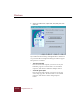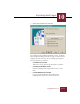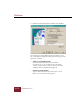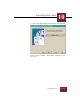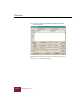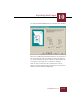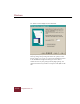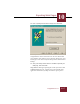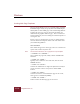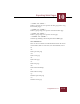User Guide
Table Of Contents
- Contents
- Chapter 1 Installation and Startup
- Chapter 2 ImageAXS Pro Basics
- Chapter 3 Collections
- Chapter 4 Portfolios
- Chapter 5 Views
- Chapter 6 Record Management
- Chapter 7 Keywords
- Chapter 8 Searching and Sorting
- Chapter 9 Importing and Exporting Records
- Chapter 10 Exporting Web Pages
- Chapter 11 Exporting e-ZCards
- Chapter 12 Printing and Reports
- Installation and Startup
- ImageAXS Pro Basics
- Collections
- Portfolios
- Views
- Record Management
- Selecting records
- Creating blank records
- Copying and pasting records
- Dragging and dropping records between collections
- Copying source files
- Moving source files
- Deleting source files
- Deleting records from a collection
- Orienting thumbnails and image source files
- Updating records
- Renaming a source file
- Source file information
- Editing a source file
- Navigating to a specific record
- Counting words in a record or selection of records
- Copying images to the clipboard
- Converting source files
- Keywords
- Searching and Sorting
- Importing and Exporting Records
- Exporting Web Pages
- Exporting e-ZCards
- Printing and Reports
- Index
Exporting Web Pages
10
10-17
ImageAXS Pro 4.0
13. Enter a quality level for full-size images, then click Next.
Finish dialog box
Congratulations! You’ve reached the end. To create future Web
pages with the same attributes you’ve chosen in this process, enter
a name (up to 254 characters) in the field provided and click Save
Settings.
14. Save your settings and/or click the checkbox to preview your
Web page, then click Finish.
ImageAXS Pro will begin exporting the records you selected into
an HTML-formatted page. A progress bar at the bottom of the
application window lets you keep track of the export process.