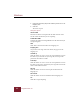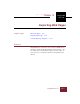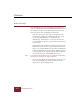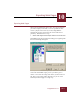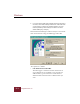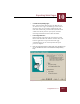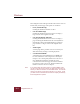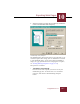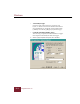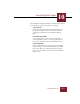User Guide
Table Of Contents
- Contents
- Chapter 1 Installation and Startup
- Chapter 2 ImageAXS Pro Basics
- Chapter 3 Collections
- Chapter 4 Portfolios
- Chapter 5 Views
- Chapter 6 Record Management
- Chapter 7 Keywords
- Chapter 8 Searching and Sorting
- Chapter 9 Importing and Exporting Records
- Chapter 10 Exporting Web Pages
- Chapter 11 Exporting e-ZCards
- Chapter 12 Printing and Reports
- Installation and Startup
- ImageAXS Pro Basics
- Collections
- Portfolios
- Views
- Record Management
- Selecting records
- Creating blank records
- Copying and pasting records
- Dragging and dropping records between collections
- Copying source files
- Moving source files
- Deleting source files
- Deleting records from a collection
- Orienting thumbnails and image source files
- Updating records
- Renaming a source file
- Source file information
- Editing a source file
- Navigating to a specific record
- Counting words in a record or selection of records
- Copying images to the clipboard
- Converting source files
- Keywords
- Searching and Sorting
- Importing and Exporting Records
- Exporting Web Pages
- Exporting e-ZCards
- Printing and Reports
- Index
Exporting Web Pages
10
10-7
ImageAXS Pro 4.0
4. Select the features you want, then click Next (or click Back to
return to the Destination Path dialog box).
Thumbnail Page Setup dialog box
The Thumbnail Page Setup dialog box lets you pick from a set of
standard templates that arrange your text information in relation
to each thumbnail images, as well as how many thumbnails to
display on a page (for information on changing these templates,
see “Creating Web Page Templates” on page 10-18).
The options are as follows:
• Template for Thumbnail Page
Enter the name of the template you want to use for your
thumbnails page here. To choose from a set of standard
templates, click the Select Thumbnail Page Template
button.