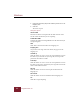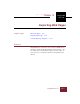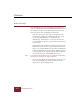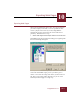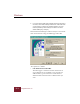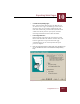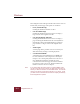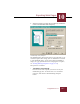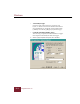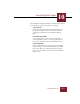User Guide
Table Of Contents
- Contents
- Chapter 1 Installation and Startup
- Chapter 2 ImageAXS Pro Basics
- Chapter 3 Collections
- Chapter 4 Portfolios
- Chapter 5 Views
- Chapter 6 Record Management
- Chapter 7 Keywords
- Chapter 8 Searching and Sorting
- Chapter 9 Importing and Exporting Records
- Chapter 10 Exporting Web Pages
- Chapter 11 Exporting e-ZCards
- Chapter 12 Printing and Reports
- Installation and Startup
- ImageAXS Pro Basics
- Collections
- Portfolios
- Views
- Record Management
- Selecting records
- Creating blank records
- Copying and pasting records
- Dragging and dropping records between collections
- Copying source files
- Moving source files
- Deleting source files
- Deleting records from a collection
- Orienting thumbnails and image source files
- Updating records
- Renaming a source file
- Source file information
- Editing a source file
- Navigating to a specific record
- Counting words in a record or selection of records
- Copying images to the clipboard
- Converting source files
- Keywords
- Searching and Sorting
- Importing and Exporting Records
- Exporting Web Pages
- Exporting e-ZCards
- Printing and Reports
- Index
Windows
10-6
ImageAXS Pro 4.0
The Configure Features dialog box defines what actions a user can
initiate from your Web page. The options are as follows:
• None (Thumbnails only)
Clicking the thumbnail will have no effect.
• Link to Full-Size Image
Clicking the thumbnail causes the browser to display a
larger version of the original source file.
• Link to Image through Info Sheet
Clicking the thumbnail causes the browser to display a
page containing the information for the record (similar to
the Info Sheet View). The thumbnail image on this new
page is linked to a larger version of the original source
file.
• Search Engine
A search page will be provided so users can search your
Web collection by entering or selecting keywords.
• e-ZCard Maker Selection
A checkbox below each thumbnail in your HTML page
lets users include the source image in an e-ZCard (see
Chapter 11 for a description). When users select one or
more thumbnail checkboxes and click the Create
e-ZCard button on the Web page, the browser submits a
list of those records to the server, which downloads the
finished e-ZCard to the user’s computer.
Note If you select either the Search Engine or e-ZCard Maker option,
you will not be able to fully preview your Web page (see step 13)
unless your Þles are stored on an actual Web server. You will also
need to know where CGI scripts are stored on your server, or ask
your Web serverÕs administrator to handle the scripts generated by
these ImageAXS Pro options.