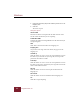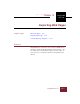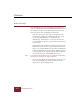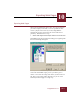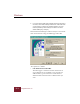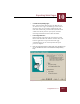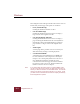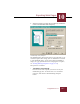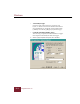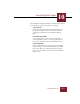User Guide
Table Of Contents
- Contents
- Chapter 1 Installation and Startup
- Chapter 2 ImageAXS Pro Basics
- Chapter 3 Collections
- Chapter 4 Portfolios
- Chapter 5 Views
- Chapter 6 Record Management
- Chapter 7 Keywords
- Chapter 8 Searching and Sorting
- Chapter 9 Importing and Exporting Records
- Chapter 10 Exporting Web Pages
- Chapter 11 Exporting e-ZCards
- Chapter 12 Printing and Reports
- Installation and Startup
- ImageAXS Pro Basics
- Collections
- Portfolios
- Views
- Record Management
- Selecting records
- Creating blank records
- Copying and pasting records
- Dragging and dropping records between collections
- Copying source files
- Moving source files
- Deleting source files
- Deleting records from a collection
- Orienting thumbnails and image source files
- Updating records
- Renaming a source file
- Source file information
- Editing a source file
- Navigating to a specific record
- Counting words in a record or selection of records
- Copying images to the clipboard
- Converting source files
- Keywords
- Searching and Sorting
- Importing and Exporting Records
- Exporting Web Pages
- Exporting e-ZCards
- Printing and Reports
- Index
Exporting Web Pages
10
10-5
ImageAXS Pro 4.0
• Location for Exporting Pages
Here, name the folder that will store the Web files you
are about to create. Type a backslash (\) on each side of
the name, since you are in effect continuing the path
name that started in the previous field. If you want to use
a folder that already exists on your system, click the
Select Pages Path Name button to find that folder.
• Home Page File Name
Name the home page for the files you will store in this
folder. If the file name ends with the extension .htm your
browser application can open the new home page
automatically (so you can review it) when the export
process is complete.
3. Enter the requested names in each field, then click Next to go
on (or click Back to return to the Presaved Settings dialog
box).
Configure Features dialog box