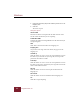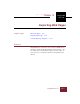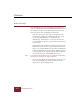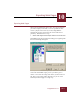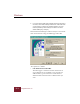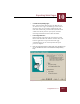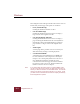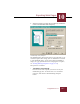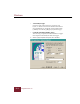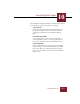User Guide
Table Of Contents
- Contents
- Chapter 1 Installation and Startup
- Chapter 2 ImageAXS Pro Basics
- Chapter 3 Collections
- Chapter 4 Portfolios
- Chapter 5 Views
- Chapter 6 Record Management
- Chapter 7 Keywords
- Chapter 8 Searching and Sorting
- Chapter 9 Importing and Exporting Records
- Chapter 10 Exporting Web Pages
- Chapter 11 Exporting e-ZCards
- Chapter 12 Printing and Reports
- Installation and Startup
- ImageAXS Pro Basics
- Collections
- Portfolios
- Views
- Record Management
- Selecting records
- Creating blank records
- Copying and pasting records
- Dragging and dropping records between collections
- Copying source files
- Moving source files
- Deleting source files
- Deleting records from a collection
- Orienting thumbnails and image source files
- Updating records
- Renaming a source file
- Source file information
- Editing a source file
- Navigating to a specific record
- Counting words in a record or selection of records
- Copying images to the clipboard
- Converting source files
- Keywords
- Searching and Sorting
- Importing and Exporting Records
- Exporting Web Pages
- Exporting e-ZCards
- Printing and Reports
- Index
Exporting Web Pages
10
10-3
ImageAXS Pro 4.0
Exporting Web Pages
When you have finished the above tasks, select the records that
you want to display on the Web, or create a portfolio of these
records. (If you do not select any records, ImageAXS Pro
automatically exports all records in the current collection or
portfolio.) Then follow these steps:
1. Select HTML Pages from the Export submenu in the File menu.
The HTML Export Wizard application will appear, beginning with
the Presaved Settings dialog box.
HTML Export Wizard, Presaved Settings dialog box
At the end of the HTML export process, you will be given a
chance to save all of the settings and choices you have made as a
file. These saved settings will be listed here so you can create
identically formatted pages in a single step.