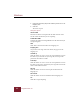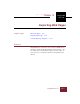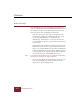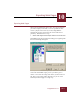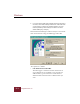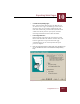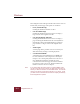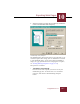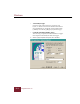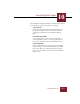User Guide
Table Of Contents
- Contents
- Chapter 1 Installation and Startup
- Chapter 2 ImageAXS Pro Basics
- Chapter 3 Collections
- Chapter 4 Portfolios
- Chapter 5 Views
- Chapter 6 Record Management
- Chapter 7 Keywords
- Chapter 8 Searching and Sorting
- Chapter 9 Importing and Exporting Records
- Chapter 10 Exporting Web Pages
- Chapter 11 Exporting e-ZCards
- Chapter 12 Printing and Reports
- Installation and Startup
- ImageAXS Pro Basics
- Collections
- Portfolios
- Views
- Record Management
- Selecting records
- Creating blank records
- Copying and pasting records
- Dragging and dropping records between collections
- Copying source files
- Moving source files
- Deleting source files
- Deleting records from a collection
- Orienting thumbnails and image source files
- Updating records
- Renaming a source file
- Source file information
- Editing a source file
- Navigating to a specific record
- Counting words in a record or selection of records
- Copying images to the clipboard
- Converting source files
- Keywords
- Searching and Sorting
- Importing and Exporting Records
- Exporting Web Pages
- Exporting e-ZCards
- Printing and Reports
- Index
Windows
10-2
ImageAXS Pro 4.0
Before You Begin
To get through the process of creating Web pages quickly and
easily, you should first obtain some information about your server
(the computer that operates the Web site) and decide how and
where you plan to store your HTML and related files.
• Find out if your server’s operating system supports 32-bit
processing (as Windows 95 and Windows NT do), or only
16-bit processing (Windows 3.1 and Windows for
Workgroups). You must have a 32-bit server in order for
users to download e-ZCards, an option that is discussed later
in this chapter.
• ImageAXS Pro stores all files for your Web pages in the same
folder. Some servers, however, separate files by function and
format—for example, HTML, CGI, and source and thumbnail
image files might all be in separate folders. If this is how your
server is organized, your pages may not be displayed properly
on the Web unless you edit the HTML source code.
Note If you intend to edit the HTML code, you should have HTML editing
experience or consult with an HTML programmer.
• Be sure to delete all files in the folder where you plan to store
your exported HTML pages. Extra files may prevent the
export process from working properly.