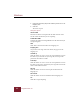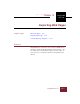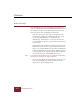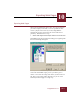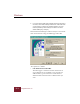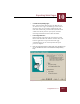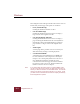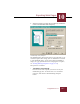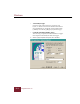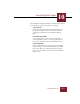User Guide
Table Of Contents
- Contents
- Chapter 1 Installation and Startup
- Chapter 2 ImageAXS Pro Basics
- Chapter 3 Collections
- Chapter 4 Portfolios
- Chapter 5 Views
- Chapter 6 Record Management
- Chapter 7 Keywords
- Chapter 8 Searching and Sorting
- Chapter 9 Importing and Exporting Records
- Chapter 10 Exporting Web Pages
- Chapter 11 Exporting e-ZCards
- Chapter 12 Printing and Reports
- Installation and Startup
- ImageAXS Pro Basics
- Collections
- Portfolios
- Views
- Record Management
- Selecting records
- Creating blank records
- Copying and pasting records
- Dragging and dropping records between collections
- Copying source files
- Moving source files
- Deleting source files
- Deleting records from a collection
- Orienting thumbnails and image source files
- Updating records
- Renaming a source file
- Source file information
- Editing a source file
- Navigating to a specific record
- Counting words in a record or selection of records
- Copying images to the clipboard
- Converting source files
- Keywords
- Searching and Sorting
- Importing and Exporting Records
- Exporting Web Pages
- Exporting e-ZCards
- Printing and Reports
- Index
Windows
ImageAXS Pro 4.0
9-6
4. Repeat the preceding steps until all fields you want are in the
Mapping area.
5. Click OK.
The data is copied.
Dialog box options:
Source Fields
The fields in this list correspond with the field structure of the
data file whose information you are importing.
Destination Fields
Contains the fields in the ImageAXS Pro data file into which you
are importing data.
Add
Click Add to add selected fields to the Mapping area.
Mapping area
As you add sets of target and source fields, they appear in the
mapping area.
Linear Map
Click this button to create a one-to-one correspondence between
the fields in your data file and your target file, based upon the
position of the fields in each file.
Name Map
Click this button to create a one-to-one correspondence between
the fields in your source data file and your target file based on the
names of the fields in the files.
Remove
Click this button to remove selected pairs of fields from the
Mapping area.
Remove All
Click this button to remove all fields from the Mapping area.
OK
Click OK to begin importing.