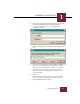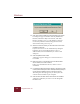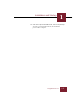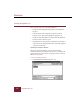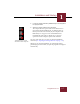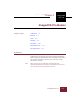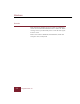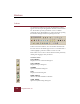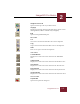User Guide
Table Of Contents
- Contents
- Chapter 1 Installation and Startup
- Chapter 2 ImageAXS Pro Basics
- Chapter 3 Collections
- Chapter 4 Portfolios
- Chapter 5 Views
- Chapter 6 Record Management
- Chapter 7 Keywords
- Chapter 8 Searching and Sorting
- Chapter 9 Importing and Exporting Records
- Chapter 10 Exporting Web Pages
- Chapter 11 Exporting e-ZCards
- Chapter 12 Printing and Reports
- Installation and Startup
- ImageAXS Pro Basics
- Collections
- Portfolios
- Views
- Record Management
- Selecting records
- Creating blank records
- Copying and pasting records
- Dragging and dropping records between collections
- Copying source files
- Moving source files
- Deleting source files
- Deleting records from a collection
- Orienting thumbnails and image source files
- Updating records
- Renaming a source file
- Source file information
- Editing a source file
- Navigating to a specific record
- Counting words in a record or selection of records
- Copying images to the clipboard
- Converting source files
- Keywords
- Searching and Sorting
- Importing and Exporting Records
- Exporting Web Pages
- Exporting e-ZCards
- Printing and Reports
- Index
Windows
1-4
ImageAXS Pro 4.0
10. Click Yes to begin installing the Microsoft Data Access Pack.
If a dialog box appears with three buttons (Add/Remove,
Reinstall, and Remove All) on the left side, click Add/
Remove and skip to step 13. If the dialog box only has
two buttons (Continue and Exit Setup) on the bottom,
click Continue and go on to step 11.
11. Select the folder into which you want the Data Access Pack
installed and click OK.
If you do not want to use the default folder (C:\Program
Files\Data Access), click Change Folder to select a
different folder, then click OK when you return to this
dialog box.
12. Click Complete\Custom Install.
A dialog box appears asking you to select the drivers to
be installed.
13. Make sure there is a checkmark in the box labeled Data
Access Drivers, then click Continue.
If there is no checkmark in the box, click it to enter a
checkmark.
14. If a dialog box titled No Changes appears, click OK, then click
Cancel (and Exit Setup and OK in subsequent dialog boxes) to
exit the driver installation process, and skip to step 16.
This dialog box will only appear if you already have the
selected drivers installed on your computer.
15. Click OK when the Data Access Pack drivers are installed.
A dialog box will ask if you want to read the ImageAXS
ReadMe.txt file.