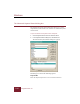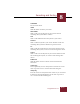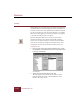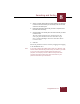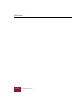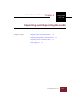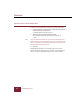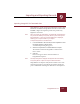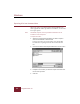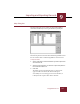User Guide
Table Of Contents
- Contents
- Chapter 1 Installation and Startup
- Chapter 2 ImageAXS Pro Basics
- Chapter 3 Collections
- Chapter 4 Portfolios
- Chapter 5 Views
- Chapter 6 Record Management
- Chapter 7 Keywords
- Chapter 8 Searching and Sorting
- Chapter 9 Importing and Exporting Records
- Chapter 10 Exporting Web Pages
- Chapter 11 Exporting e-ZCards
- Chapter 12 Printing and Reports
- Installation and Startup
- ImageAXS Pro Basics
- Collections
- Portfolios
- Views
- Record Management
- Selecting records
- Creating blank records
- Copying and pasting records
- Dragging and dropping records between collections
- Copying source files
- Moving source files
- Deleting source files
- Deleting records from a collection
- Orienting thumbnails and image source files
- Updating records
- Renaming a source file
- Source file information
- Editing a source file
- Navigating to a specific record
- Counting words in a record or selection of records
- Copying images to the clipboard
- Converting source files
- Keywords
- Searching and Sorting
- Importing and Exporting Records
- Exporting Web Pages
- Exporting e-ZCards
- Printing and Reports
- Index
Importing and Exporting Records
9
ImageAXS Pro 4.0
9-3
Importing ImageAXS 2.x formatted data
ImageAXS Pro is capable of importing information exported from
Macintosh and Windows ImageAXS 2.x data files as well as from
EmbARK, a high-end companion product also produced by
Digital Arts & Sciences.
Note When you import an ImageAXS 2.x formatted file, ImageAXS Pro
may encounter difficulty recognizing where to place incongruous
field information. In this case, the Map dialog box is displayed,
allowing you to map the fields for your import.
To import ImageAXS 2.x formatted data:
1. In the Thumbnails or Text List View, choose ImageAXS 2.x from
the Import submenu in the File menu.
A standard Open dialog box appears.
2. Select the ImageAXS 2.x formatted data file for import.
The default extension for ImageAXS 2.x formatted data
files is “.AXS.”
3. Click OK.
Each record appears in the collection window as
ImageAXS Pro imports it.
Note The Map dialog box is displayed if ImageAXS Pro has difficulty
recognizing where to place incongruous field information.
ImageAXS Pro also imports all keywords attached to the record
and integrates them into your Master Keyword List during the
process. Thumbnails and Long Text field info are also imported.