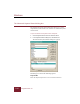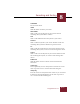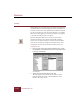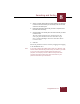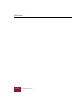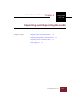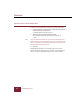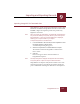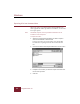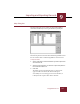User Guide
Table Of Contents
- Contents
- Chapter 1 Installation and Startup
- Chapter 2 ImageAXS Pro Basics
- Chapter 3 Collections
- Chapter 4 Portfolios
- Chapter 5 Views
- Chapter 6 Record Management
- Chapter 7 Keywords
- Chapter 8 Searching and Sorting
- Chapter 9 Importing and Exporting Records
- Chapter 10 Exporting Web Pages
- Chapter 11 Exporting e-ZCards
- Chapter 12 Printing and Reports
- Installation and Startup
- ImageAXS Pro Basics
- Collections
- Portfolios
- Views
- Record Management
- Selecting records
- Creating blank records
- Copying and pasting records
- Dragging and dropping records between collections
- Copying source files
- Moving source files
- Deleting source files
- Deleting records from a collection
- Orienting thumbnails and image source files
- Updating records
- Renaming a source file
- Source file information
- Editing a source file
- Navigating to a specific record
- Counting words in a record or selection of records
- Copying images to the clipboard
- Converting source files
- Keywords
- Searching and Sorting
- Importing and Exporting Records
- Exporting Web Pages
- Exporting e-ZCards
- Printing and Reports
- Index
Windows
ImageAXS Pro 4.0
9-2
Importing CSV text formatted data
To import CSV formatted data exported from other applications:
1. In the Thumbnails or Text List View, choose CSV Text from the
Import submenu in the File menu.
A standard Open dialog box appears.
2. Select the CSV formatted data file for import.
The default extension for CSV formatted data files is
“.CSV.”
Note The CSV formatted data file that you select must have the same
number of fields as the collection into which you are importing the
data, and each field in the data file must be of the same type as the
corresponding field in the collection.
3. Click OK.
Thumbnail placeholders or text listings appear in the active
window during the import process. Records created during CSV
import do not have thumbnail images or keywords attached.