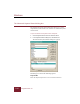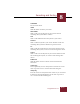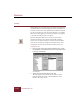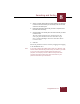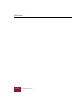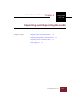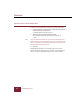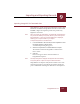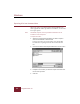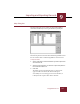User Guide
Table Of Contents
- Contents
- Chapter 1 Installation and Startup
- Chapter 2 ImageAXS Pro Basics
- Chapter 3 Collections
- Chapter 4 Portfolios
- Chapter 5 Views
- Chapter 6 Record Management
- Chapter 7 Keywords
- Chapter 8 Searching and Sorting
- Chapter 9 Importing and Exporting Records
- Chapter 10 Exporting Web Pages
- Chapter 11 Exporting e-ZCards
- Chapter 12 Printing and Reports
- Installation and Startup
- ImageAXS Pro Basics
- Collections
- Portfolios
- Views
- Record Management
- Selecting records
- Creating blank records
- Copying and pasting records
- Dragging and dropping records between collections
- Copying source files
- Moving source files
- Deleting source files
- Deleting records from a collection
- Orienting thumbnails and image source files
- Updating records
- Renaming a source file
- Source file information
- Editing a source file
- Navigating to a specific record
- Counting words in a record or selection of records
- Copying images to the clipboard
- Converting source files
- Keywords
- Searching and Sorting
- Importing and Exporting Records
- Exporting Web Pages
- Exporting e-ZCards
- Printing and Reports
- Index
Windows
ImageAXS Pro 4.0
8-12
Sorting
Sorting allows you to organize the records in the active window in
sequential order based on the field(s) you specify. Portfolios can
be saved in sorted order. Sorts performed on collection windows
are not saved unless you save the sorted collection as a portfolio.
The most recently applied sort criteria will, however, be applied
to the collection the next time it is opened.
The Sort dialog box allows you to sort the records in your
collection according to the content of their fields. Sorting is
iterative; the first pass arranges the records based on the field’s
contents; the second pass arranges records when two or more
records have the same value in the first sort field, and so on.
To perform a sort:
1. From any view, choose Sort from the Selection menu or click
the Sort button in the Toolbar. In the Text List View, click the Sort
icon in any column head.
Sort dialog box
2. Select a field in the Fields list and click Add.
The field appears in the Sort By list. To remove a field
from the Sort By list, select it and click Remove. Click
Remove All to clear the list.
Sort button