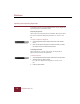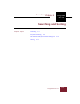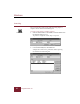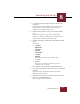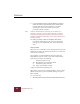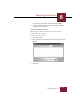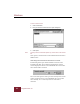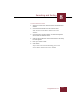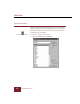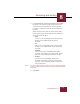User Guide
Table Of Contents
- Contents
- Chapter 1 Installation and Startup
- Chapter 2 ImageAXS Pro Basics
- Chapter 3 Collections
- Chapter 4 Portfolios
- Chapter 5 Views
- Chapter 6 Record Management
- Chapter 7 Keywords
- Chapter 8 Searching and Sorting
- Chapter 9 Importing and Exporting Records
- Chapter 10 Exporting Web Pages
- Chapter 11 Exporting e-ZCards
- Chapter 12 Printing and Reports
- Installation and Startup
- ImageAXS Pro Basics
- Collections
- Portfolios
- Views
- Record Management
- Selecting records
- Creating blank records
- Copying and pasting records
- Dragging and dropping records between collections
- Copying source files
- Moving source files
- Deleting source files
- Deleting records from a collection
- Orienting thumbnails and image source files
- Updating records
- Renaming a source file
- Source file information
- Editing a source file
- Navigating to a specific record
- Counting words in a record or selection of records
- Copying images to the clipboard
- Converting source files
- Keywords
- Searching and Sorting
- Importing and Exporting Records
- Exporting Web Pages
- Exporting e-ZCards
- Printing and Reports
- Index
Searching and Sorting
8
ImageAXS Pro 4.0
8-9
2. In the Keywords list, select the keyword(s) for your search.
Navigate to a keyword by typing its first few letters. If
you choose only one keyword, you can click the Not
checkbox to search for records that do not contain that
keyword.
When you choose more than one keyword, four radio
button options appear on the right side of the dialog box,
replacing the Not checkbox:
• And
Creates an ‘and’ relationship between the keywords.
Returns records which contain all selected
keywords.
•Or
Creates an “or” relationship between the keywords.
Returns records which contain any of the selected
keywords.
• And Not
Creates an “and not” relationship between the
keywords. For example, ‘Snow and not Ski,’ would
return all records containing ‘Snow’ but not ‘Ski.’
• Or Not
Creates an ‘or not’ relationship between the
keywords. For example, ‘Snow or not Ski’ would
return all records containing ‘Snow’ and all records
not containing ‘Ski’.
Note It is recommended that if you want to create a compound keyword
search, you click Advanced to open the Advanced Keyword Search
dialog box.
3. Click Search.