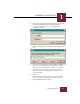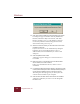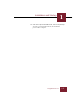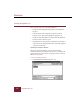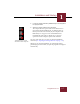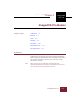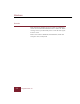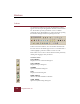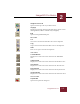User Guide
Table Of Contents
- Contents
- Chapter 1 Installation and Startup
- Chapter 2 ImageAXS Pro Basics
- Chapter 3 Collections
- Chapter 4 Portfolios
- Chapter 5 Views
- Chapter 6 Record Management
- Chapter 7 Keywords
- Chapter 8 Searching and Sorting
- Chapter 9 Importing and Exporting Records
- Chapter 10 Exporting Web Pages
- Chapter 11 Exporting e-ZCards
- Chapter 12 Printing and Reports
- Installation and Startup
- ImageAXS Pro Basics
- Collections
- Portfolios
- Views
- Record Management
- Selecting records
- Creating blank records
- Copying and pasting records
- Dragging and dropping records between collections
- Copying source files
- Moving source files
- Deleting source files
- Deleting records from a collection
- Orienting thumbnails and image source files
- Updating records
- Renaming a source file
- Source file information
- Editing a source file
- Navigating to a specific record
- Counting words in a record or selection of records
- Copying images to the clipboard
- Converting source files
- Keywords
- Searching and Sorting
- Importing and Exporting Records
- Exporting Web Pages
- Exporting e-ZCards
- Printing and Reports
- Index
Installation and Startup
1
1-3
ImageAXS Pro 4.0
6. Click I Agree to accept the license agreement. (If you click I
Decline, the installation process will be cancelled.)
The next dialog box will ask you to identify who is
licensing the software.
7. Enter your name and your company’s name (if any) and click
OK.
8. Select the folder into which you want to install ImageAXS Pro.
The default is C:\Program Files\ImageAXS Pro. To choose
an alternate folder, click Browse, navigate to the folder
you want, and click OK. After you have chosen a new
destination folder, the setup application will return you
to this dialog box.
9. Click OK.
The next dialog box asks if you want to install Microsoft’s
Data Access Pack, which ensures the proper operation of
the ImageAXS Pro database engine.