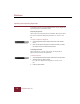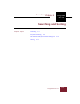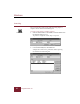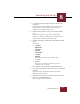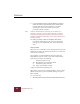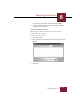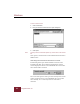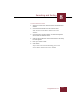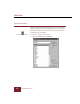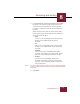User Guide
Table Of Contents
- Contents
- Chapter 1 Installation and Startup
- Chapter 2 ImageAXS Pro Basics
- Chapter 3 Collections
- Chapter 4 Portfolios
- Chapter 5 Views
- Chapter 6 Record Management
- Chapter 7 Keywords
- Chapter 8 Searching and Sorting
- Chapter 9 Importing and Exporting Records
- Chapter 10 Exporting Web Pages
- Chapter 11 Exporting e-ZCards
- Chapter 12 Printing and Reports
- Installation and Startup
- ImageAXS Pro Basics
- Collections
- Portfolios
- Views
- Record Management
- Selecting records
- Creating blank records
- Copying and pasting records
- Dragging and dropping records between collections
- Copying source files
- Moving source files
- Deleting source files
- Deleting records from a collection
- Orienting thumbnails and image source files
- Updating records
- Renaming a source file
- Source file information
- Editing a source file
- Navigating to a specific record
- Counting words in a record or selection of records
- Copying images to the clipboard
- Converting source files
- Keywords
- Searching and Sorting
- Importing and Exporting Records
- Exporting Web Pages
- Exporting e-ZCards
- Printing and Reports
- Index
Windows
ImageAXS Pro 4.0
8-4
9. In the Search Records area, indicate whether you want to
search all records in your collection or the current subset.
Click the radio button corresponding to your choice.
Searching the current subset allows you to refine
previously performed searches.
Note Using the Show Selection command, you can search on a
selection of records. To do this, make a selection and choose
Show Selection from the Record menu. When the records are
displayed, choose the search utility of your choice and search on
the current subset.
10. When your search criteria are complete, Click Search.
If records are found that meet the criteria you designated,
they appear in the Thumbnails View and/or the Text List
View.
Search results
When you create a multi-line search, clicking And or Or for each
additional search line, the And and Or buttons act as connectors
between your search lines.
If you perform a search with multiple lines and connectors,
ImageAXS Pro reads the search as you would a mathematical
expression. For instance, the following:
Keyword is equal to beach
and Photographer is equal to Ansel Adams
or Keyword is equal to Yosemite
and Type is equal to Black & White
would be searched in the following way:
[(Keyword is equal to beach and Photographer is equal to Ansel
Adams) or Keyword is equal to Yosemite] and Type is equal to
Black & White.
This search will find:
1. All images that have been assigned the keyword: beach, that