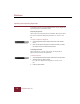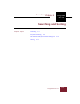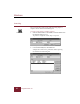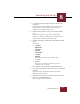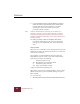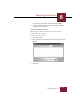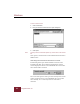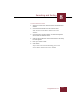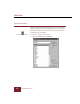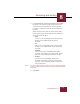User Guide
Table Of Contents
- Contents
- Chapter 1 Installation and Startup
- Chapter 2 ImageAXS Pro Basics
- Chapter 3 Collections
- Chapter 4 Portfolios
- Chapter 5 Views
- Chapter 6 Record Management
- Chapter 7 Keywords
- Chapter 8 Searching and Sorting
- Chapter 9 Importing and Exporting Records
- Chapter 10 Exporting Web Pages
- Chapter 11 Exporting e-ZCards
- Chapter 12 Printing and Reports
- Installation and Startup
- ImageAXS Pro Basics
- Collections
- Portfolios
- Views
- Record Management
- Selecting records
- Creating blank records
- Copying and pasting records
- Dragging and dropping records between collections
- Copying source files
- Moving source files
- Deleting source files
- Deleting records from a collection
- Orienting thumbnails and image source files
- Updating records
- Renaming a source file
- Source file information
- Editing a source file
- Navigating to a specific record
- Counting words in a record or selection of records
- Copying images to the clipboard
- Converting source files
- Keywords
- Searching and Sorting
- Importing and Exporting Records
- Exporting Web Pages
- Exporting e-ZCards
- Printing and Reports
- Index
Windows
ImageAXS Pro 4.0
7-4
Importing and exporting keywords
From the Keywords View, ImageAXS Pro allows you to import and
export keywords to and from text files.
Exporting keywords
When you use the Export Keywords command, all keywords from
the current collection’s Master Keywords list are saved as a text
file.
To export a collection’s keywords:
1. Choose Keywords from the Export sub-menu under the File
menu.
2. Enter the file name, navigate to the folder to which you want
the export saved, and click the Save button.
Importing keywords
When you import a text file as keywords, the keywords are
imported into the Master Keywords list.
To import keywords:
1. Choose Keywords from the Import sub-menu in the File menu.
2. Select the file you want to import.
For a file to be imported as keywords, it must be a text
file.
3. Click the Open button.
Export Keywords sub-menu
Import sub-menu