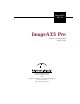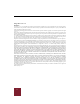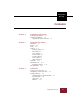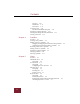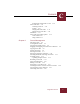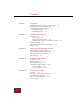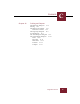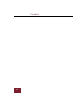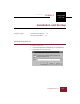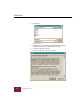ImageAXS Pro 4.0 ImageAXS Pro Version 4.0 for Windows User’s Guide 1301 Marina Village Parkway Alameda, California 94501 USA (800) 449-6220 Sales • (510) 814-7200 Support (510) 814-6100 Fax http://www.dascorp.
ImageAXS™ Pro 4.0 Windows Copyright © 1991-1999 by Digital Arts & Sciences and its licensor(s). All rights reserved. Use of copyright notice does not imply publication or disclosure. No part of the contents of this document may be reproduced or transmitted in any form or by any means without the written permission of Digital Arts & Sciences. Some imaging technology provided under license from AccuSoft Corporation. Portions copyright 1996 AccuSoft Corporation. All rights reserved.
C ImageAXS Pro 4.
Contents Messages 3-10 Thumb Size 3-11 Data Source 3-11 Creating records 3-12 The Select Thumbnail dialog box 3-15 Opening an existing collection 3-16 Viewing and editing collection information 3-17 Closing a collection 3-18 Chapter 4 Portfolios Overview 4-1 Creating a new portfolio 4-3 Adding records to a portfolio 4-5 Dragging and dropping from collections into portfolios Acquiring source files from within a portfolio 4-6 Removing records from a portfolio 4-7 Sorting records in a portfolio 4-8 Opening
Contents C Removing keywords from a record 5-10 Source File View 5-11 Zooming in and out 5-12 Scaling 5-13 Playing audio source files 5-13 Playing movie source files 5-14 Slide Show 5-15 Source File View toolbar options 5-16 Zoom toolbar 5-16 Image toolbar 5-17 Chapter 6 Record Management Selecting records 6-2 Creating blank records 6-3 Copying and pasting records 6-4 Dragging and dropping records between collections 6-5 Copying source files 6-6 Moving source files 6-8 Deleting source files 6-9 Deleting
Contents Chapter 7 Keywords Modifying keywords in the Master Keywords list Attaching keywords to multiple records 7-3 Importing and exporting keywords 7-4 Exporting keywords 7-4 Importing keywords 7-4 Chapter 8 7-2 Searching and Sorting Searching 8-2 Search results 8-4 Saving and loading searches 8-5 Searching found records and selections of records Keyword searching 8-8 The Advanced Keyword Search dialog box 8-10 Sorting 8-12 Chapter 9 Importing and Exporting Records Importing CSV text formatted dat
Contents Chapter 12 C Printing and Reports The Print Setup dialog box 12-2 Printing 12-3 The Print Preview window 12-5 Print Preview toolbar 12-5 The Page Setup dialog box 12-6 Text List Reports 12-8 The Text List Report dialog box 12-9 The Custom Report dialog box 12-10 Fields 12-10 Fixed Text 12-12 Dimensions 12-13 Font/Size 12-14 Template 12-15 ImageAXS Pro 4.
Contents viii
1 InstallationChapter and Startup /* 1 Chapter Topics 1 ImageAXS Pro 4.0 Installation and Startup Installing ImageAXS Pro Starting ImageAXS Pro 1-1 1-6 Installing ImageAXS Pro To install ImageAXS Pro: 1. Insert the ImageAXS Pro CD-ROM into your CD-ROM drive. 2. Choose Run from the Start menu. Run dialog box ImageAXS Pro 4.
Windows 3. Click Browse. Browse dialog box 4. Navigate to the drive containing the ImageAXS Pro installation CD-ROM and select the file SETUP.EXE. Click Open. 5. In the Run dialog box, click OK. The License Agreement dialog box appears. License Agreement dialog box 1-2 ImageAXS Pro 4.
Installation and Startup 6. 1 Click I Agree to accept the license agreement. (If you click I Decline, the installation process will be cancelled.) The next dialog box will ask you to identify who is licensing the software. 7. Enter your name and your company’s name (if any) and click OK. 8. Select the folder into which you want to install ImageAXS Pro. The default is C:\Program Files\ImageAXS Pro. To choose an alternate folder, click Browse, navigate to the folder you want, and click OK.
Windows 10. Click Yes to begin installing the Microsoft Data Access Pack. If a dialog box appears with three buttons (Add/Remove, Reinstall, and Remove All) on the left side, click Add/ Remove and skip to step 13. If the dialog box only has two buttons (Continue and Exit Setup) on the bottom, click Continue and go on to step 11. 11. Select the folder into which you want the Data Access Pack installed and click OK. If you do not want to use the default folder (C:\Program Files\Data Access), click Change F
Installation and Startup 1 16. Click Yes to open the ReadMe.txt file, or No to skip this step. As soon as you click either button, the installation process will be complete. ImageAXS Pro 4.
Windows Starting ImageAXS Pro There are four ways you can start ImageAXS Pro: • Double-click the ImageAXS Pro program icon in Windows Explorer. • Click the Start button and point to Programs. From the Programs menu, click the ImageAXS Pro program icon. • Double-click an ImageAXS Pro collection file. ImageAXS Pro launches and the collection opens. • ImageAXS Pro has drag-and-drop capability. Drag and drop a collection onto the ImageAXS Pro icon to launch the program and open the collection.
Installation and Startup 1 2. Locate the sample collection (SAMPLE.IAX) in the ImageAXS Pro program folder. 3. Select the sample collection and click Open. The sample collection opens. If the source files have been moved from the ImageAXS Pro CD to a different drive or folder (or the CD is not currently in your computer’s CDROM drive) an “X” appears over each thumbnail icon, identifying the source files as off-line. If so, you must update the records using the Update Path command.
2 ImageAXSChapter Pro Basics 2 ImageAXS Pro 4.0 ImageAXS Pro Basics 2 Collections Chapter Topics Records Views 2-1 2-2 2-3 Toolbars Status Bar 2-4 2-10 Thumbnail icons File information 2-11 2-13 Collections Collections are the data files created and read by ImageAXS Pro. Each is composed of individual records and pointers to the source files associated with them. You can create and open as many collections as you like.
Windows Records Each collection or portfolio you create is made up of individual records. A record contains information about a source file. When creating a record, you will usually select a source file and acquire it for the record. Each record contains a thumbnail, file information, fields with descriptive data, and keywords. 2-2 ImageAXS Pro 4.
ImageAXS Pro Basics 2 Views ImageAXS Pro provides a number of different ways to look at the records in your collections and portfolios. These are called views. There are five different views in ImageAXS Pro: Thumbnails View button Text List View button Info Sheet View button • Thumbnails View • Text List View • Info Sheet View • Keywords View • Source File View You can open each of the views by clicking a button or choosing a menu command.
Windows Toolbars As a default, the Toolbars (except for the Annotations toolbar) appear across the top of the application window, below the Menu bar. The Toolbars provide quick mouse access to common commands used in ImageAXS Pro, as well as buttons for opening the Portfolios dialog box and for acquiring source files. Toolbars To hide or show the Toolbars, select the Toolbar submenu from the Tools menu.
ImageAXS Pro Basics 2 ImageAXS on the Web Opens www.dascorp.com on your Web browser. Language Displays the Language dialog box (disabled in the current version of ImageAXS Pro, which is available only in English). Help Opens the ImageAXS Pro Help file. Edit toolbar Cut Cuts selected text from the Info Sheet View to the Clipboard. Copy Copies selected text from the Info Sheet View to the Clipboard. Paste Pastes cut or copied text from the Clipboard.
Windows Save Fields Saves changes you have made to the current record (Info Sheet View only). New Record Creates a blank record (i.e., a record without a source file). Delete Record Removes records from a collection. First Navigates to the first record or window of records in the active view. Previous Navigates to the previous record or window of records in the active view. Next Navigates to the next record or window of records in the active view.
ImageAXS Pro Basics 2 Search Opens the Search dialog box. Sort Opens the Sort dialog box. All Initiates the Show All command (available only when a subset of records appears in the active window). Zoom toolbar Zoom In Activates the Zoom In tool. Zoom Out Activates the Zoom Out tool. Scroll Activates the Scroll tool. Best Fit Activates the Best Fit tool. Crop Image Activates the Crop tool; when active, the cursor becomes a crosshair that lets you select the area you want to crop.
Windows Image toolbar More Contrast Increases the contrast level in the image being viewed. Less Contrast Decreases the contrast level in the image being viewed. More Brightness Increases the brightness level in the image being viewed. Less Brightness Decreases the brightness level in the image being viewed. More Gamma Increases the gamma level in the image being viewed. Less Gamma Decreases the gamma level in the image being viewed.
ImageAXS Pro Basics 2 Status Bar The Status Bar appears at the bottom of the application window. The Status Bar displays messages to help you and the following information: • If you have CAPS LOCK on. • If you have NUM LOCK on. • Record number information The number of records in the current data set and which (if any) record you last selected. To hide or show the Status Bar, choose Status Bar from the View menu. A checkmark appears next to the command when the Status Bar is visible.
Windows Thumbnail icons Image Thumbnail icon Movie Thumbnail icon Audio Thumbnail icon 2-10 In the Thumbnails View, an icon appears under the thumbnail of each record. The Thumbnail icon indicates the type of the source file and whether or not the source file for that record is on-line. The terms on-line and off-line refer to whether ImageAXS Pro is able to locate the source file for a record.
ImageAXS Pro Basics 2 Refreshing volumes The Refresh Volumes command allows you to check that the online/off-line information on your screen is up to date. Each time you change disks or mount or dismount a volume like a CD-ROM or network volume, you should use the Refresh Volumes command to update your information. To do this, choose Refresh Volumes (F5) from the Tools menu. ImageAXS Pro 4.
Windows File information File information is non-modifiable information about the source file automatically entered when the file is acquired. To display file information, select the record and choose the File Info command (ALT+ENTER) from the Source File menu. The command is available only if a single record is selected. In the Thumbnails view, file information for a record can also be displayed by double-clicking its Thumbnail icon. File Information dialog box 2-12 ImageAXS Pro 4.
ImageAXS Pro Basics 2 The File Information dialog box provides the following information about the source file: Name File name. Type File type. Size File size on disk (in bytes). Width Image or movie file width in pixels. Height Image or movie file height in pixels. Modified Last modification date. Volume The name of the file’s storage volume. Location The file’s pathname. ImageAXS Pro 4.
Chapter 3 Collections Collections 3 Chapter Topics 3 ImageAXS Pro 4.0 Creating a new collection Setting preferences Creating records 3-1 3-6 3-12 Opening an existing collection 3-16 Viewing and editing collection information Closing a collection 3-17 3-18 Creating a new collection To create a new collection: 1. Choose New Collection from the File menu. The Create Collection dialog box appears. Create Collection dialog box ImageAXS Pro 4.
Windows 2. Enter a name and location for the new collection to be saved. 3. Click Save. The ImageAXS Pro Collection Format dialog box appears. ImageAXS Pro Collection Format dialog box Note 3-2 4. Choose a format for your collection: • Compact Each record contains eight text fields (of up to 128 characters each), two number fields, and two date fields. • Professional Each record contains sixteen text fields (up to 256 characters each), four number fields, and four date fields.
Collections 5. 3 Click OK. Empty collection window ImageAXS Pro 4.
Windows Configuring a custom collection To configure fields for a custom collection, open the Custom Collection Definition dialog box and follow the steps below. Note Creating too many large fields for your records may hamper the performance of ImageAXS Pro. Custom Collection Definition dialog box 1. In the Field Name box, enter a name (up to 32 characters, with no spaces or punctuation) for the first field you want to create. 2. Choose the field’s type from the Type pull-down menu.
Collections 3 • Numeric Useful for assigning numbers to each record for organization and sorting purposes, or other numeric information. • Date/Time Will be filled automatically using the date and time information from your system (although you can change this setting to reflect other date/time information, or to leave the field blank). • Boolean Holds binary (such as true/false or yes/no) data. 3.
Windows Setting preferences Preferences allow you to customize ImageAXS Pro. Preferences may be set any time after a collection has been created. Assigning Field and Thumbnails Labels ImageAXS Pro records can contain more than 100 fields, each of which can be assigned labels for easy identification. The Field Labels command allows you to change the labels for your fields to reflect the information they will contain. To assign field labels: 1. Choose Field Labels from the Tools menu.
Collections Note 3 2. Select the label you want to change and type in a new one. 3. In the Thumbnails Label pull-down menu, choose the field whose information you want displayed underneath each thumbnail. Only the first 15 characters of the field you select appear if you are viewing large thumbnails, fewer if you are viewing medium or small thumbnails. 4. In the Long Text Label box, type your long text field label. 5.
Windows System Settings All of the preference options in the System Settings dialog box are system preferences. This means that these settings are saved in the Windows directory and apply to all collections that you open. To open the System Settings dialog box, choose System Settings from the Tools menu. System Settings dialog box The System Settings dialog box consists of five areas, separated by tabs, each with different settings options.
Collections 3 • Dark Background Deselect this checkbox to change background color to your Windows default color scheme. • Maximum number of views You can determine the maximum number of Source File, Info Sheet, and Keyword Views ImageAXS Pro displays simultaneously. Enter the numbers you want. • Scalable Font When the Scalable Font checkbox is checked, the font is scaled to fit the window, becoming smaller or larger depending on how the window is resized.
Windows Behavior These system settings allow you to configure the way key features of ImageAXS Pro work. • Multiple Records May Be Opened Simultaneously Check this to allow multiple Info Sheet Views to be opened. • Continuous Slide Show Loop Check this to display Slide Show source files in a loop, repeating until the view is exited. • Search and Sort by Hidden Fields Check this to allow hidden fields to be used in searching and sorting collections.
Collections 3 • Watch for Multiuser changes In a multi-user environment, you will be warned of any changes made by other users that may conflict with your work. • Show Warnings If this checkbox is selected, ImageAXS Pro will display warnings under various circumstances where your actions conflict with other preference settings. Thumb Size These system settings allow you to configure the size and compression of thumbnails for acquisition and display.
Windows Creating records The most common way to create a record is to select a source file and acquire it. When a source file is acquired, it is not altered in any way. The program records file information and either creates and enters a thumbnail of the source file (in the case of an image) or lets you select one (in the case of a movie). When an audio file is acquired, ImageAXS Pro displays a default Audio File thumbnail.
Collections 3 Acquire Files dialog box 2. Note Navigate to the folder containing your source files. To acquire files from a TWAIN device (e.g., a scanner or digital camera), click the Scan/Capture button and select a source from which you want to acquire the files. 3. Select the files that you want to acquire Check the Preview checkbox to see a selected file. 4. Click Add to add the files you have selected to the Acquire Log at the bottom of the dialog box.
Windows 5. If you also want to acquire files from another folder, repeat steps 2 through 4. 6. When the Acquire Log contains all of the files that you want to acquire, click Acquire. If you clicked the Path as Keywords checkbox, the path of each file is broken down and entered as keywords in each record. The new records appear in the collection window and in the active window if the active window is different from the collection window.
3 Collections The Select Thumbnail dialog box When there are movies in the Acquire Log, as they are acquired each appears in the Select Thumbnail dialog box, allowing you to choose a frame from the movie for use as a thumbnail. Movie player window Select Thumbnail dialog box To select a movie thumbnail: 1. Using the controls in the movie player window, navigate to the frame you want. 2. Click OK. ImageAXS Pro 4.
Windows Opening an existing collection To open an existing collection: 1. Choose Open Collection (CTRL + O) from the File menu. Open dialog box 3-16 2. Locate and select the collection you want. 3. Click Open. ImageAXS Pro 4.
Collections 3 Viewing and editing collection information ImageAXS Pro includes a Collection Information dialog box so that you can enter and view general information about your collection. This information will also be used as the header text in any HTML pages you export from the collection (see Chapter 10). To open the Collection Information dialog box, choose Collection Info from the File menu.
Windows Closing a collection To close a collection: 1. Choose Close Collection from the File menu (ALT+F, C). Any open windows or portfolios associated with the collection close. Any changes are saved. Note 3-18 You can also close a collection by closing all of its open windows. ImageAXS Pro 4.
Chapter 4 Portfolios Portfolios 4 Chapter Topics 4 ImageAXS Pro 4.0 Creating a new portfolio 4-3 Adding records to a portfolio 4-5 Removing records from a portfolio Sorting records in a portfolio 4-8 Opening an existing portfolio 4-9 Closing a portfolio Deleting a portfolio 4-7 4-10 4-11 Overview ImageAXS Pro allows you to name and save subsets of records as portfolios, which you can recall whenever you want.
Windows When you open a portfolio, ImageAXS Pro places the name of the portfolio and the name of the collection from which it was derived in the title bar. This name also appears in the open window list in the Window menu to facilitate navigation. 4-2 ImageAXS Pro 4.
Portfolios 4 Creating a new portfolio To create a new portfolio: 1. Choose Portfolios from the Record menu. (ALT+R, P) Portfolios dialog box 2. Click New. Create Portfolio dialog box ImageAXS Pro 4.
Windows 3. Enter the portfolio name and click OK. If you want the current selection in your collection copied into the new portfolio, click the Copy Current Selection into Portfolio checkbox with your mouse. Once you have entered a name for the portfolio and clicked OK, the Create Portfolio dialog box closes and your new portfolio appears in the portfolio list in the Portfolios dialog box. To display the new portfolio, select it and click Open. 4-4 ImageAXS Pro 4.
Portfolios 4 Adding records to a portfolio Records can be added to a portfolio from the Portfolios dialog box or by dragging and dropping. Records can also be added to a portfolio by acquiring source files directly into the portfolio using either the Acquire Source File command or by dragging and dropping. To add records to a portfolio using the Portfolios dialog box: 1. Select the record(s) that you want to add to the portfolio and choose Add to Portfolio from the Record menu.
Windows and drop them with your mouse directly onto an open portfolio window. Acquiring source files from within a portfolio Source files can be acquired directly into portfolios either by dragging and dropping or using the Acquire Source File command while the portfolio window is active. A new record for each acquired file is created in both the portfolio and in the collection it is associated with. 4-6 ImageAXS Pro 4.
Portfolios 4 Removing records from a portfolio Removing a record from a portfolio affects neither the collection it is associated with nor any other portfolios. To remove records from a portfolio: Note 1. Select the record(s) that you want to remove from the portfolio. 2. Choose Delete Record from the Record menu (DEL). 3. Click Yes in the warning dialog box. If a record is removed from a collection, it is automatically removed from associated portfolios it belongs to. ImageAXS Pro 4.
Windows Sorting records in a portfolio Records in a portfolio can be dragged and dropped into any order you choose. To drag and drop a thumbnail in a portfolio, click it and drag it to the desired position in the portfolio. You can also use the Sort command to sort records in a portfolio. 4-8 ImageAXS Pro 4.
Portfolios 4 Opening an existing portfolio To open a portfolio: 1. Choose Portfolios from the Record menu. The Portfolios dialog box appears. 2. Select the portfolio. 3. Click Open. ImageAXS Pro 4.
Windows Closing a portfolio To close a portfolio choose Close Collection (with the portfolio window active) from the File menu. You can also click the Close button on the portfolio window. 4-10 ImageAXS Pro 4.
Portfolios 4 Deleting a portfolio To delete a portfolio: 1. Choose Portfolios from the Record menu. 2. Select the portfolio. 3. Click Delete. 4. Click OK in the warning dialog box. ImageAXS Pro 4.
Windows 4-12 ImageAXS Pro 4.
Chapter 5 Views Views 5 Chapter Topics 5 ImageAXS Pro 4.0 Thumbnails View Text List View 5-2 5-4 Info Sheet View 5-6 Keywords View 5-8 Source File View Slide Show 5-11 5-15 Source File View toolbar options 5-16 Overview You can have multiple views of a collection, a portfolio, or their records open simultaneously in ImageAXS Pro. There are five different views in ImageAXS Pro: Thumbnails, Text List, Info Sheet, Keywords, and Source File View.
Windows Thumbnails View Thumbnails View button The Thumbnails View is the default visual display, featuring thumbnails of every record in a collection or portfolio. When you double-click a thumbnail, its source file is displayed or played in Source File View. When you double-click the thumbnail caption, the record is displayed in the Info Sheet View. Thumbnails View The Thumbnails View displays as many thumbnails at one time as can fit in the window. vane.
Views 5 • First Record, Previous Record, Next Record, and Last Record commands in the Record menu • Navigation buttons on the Toolbar • HOME, PAGE UP, PAGE DOWN, • Your keyboard ARROW KEYS move the cursor and auto-scroll the Thumbnails View window. and END buttons on your keyboard work like the scrollbar, moving the view page. ImageAXS Pro 4.
Windows Text List View Text List View button The Text List View displays the text data from the collection or portfolio. The information is displayed in rows and columns; one row for each record and one column for each data field. When you double-click a record, it is displayed in the Info Sheet view, where you can modify the record. Text List View The Text List View displays as many rows as fit into the window vertically and as many columns as fit horizontally.
Views 5 Configuring the Text List View To select the data to be displayed in a column: 1. Click the arrow at the top of the column. Text List View with pop-up menu open 2. Select a field from the pop-up list. To resize a column: 1. Place the cursor between the column headings that you want to resize. The cursor turns into a Column Resize tool. Column Resize tool 2. Click and drag the line dividing the columns to the position you want.
Windows Info Sheet View The Info Sheet View displays the thumbnail, field information, and keywords for each record, and is the main data entry interface for ImageAXS Pro. Info Sheet View button Info Sheet View Navigating To move between fields in the Info Sheet View, use your TAB key or the mouse. Use the scroll bar to the right of the fields to show additional fields. At the end of the scrolling list of fields are four long text fields (Description 1, Description 2, etc.
Views 5 To move through the records in the Info Sheet View, use the First Record, Previous Record, Next Record, and Last Record commands under the Record menu or the navigation buttons located on the Toolbar. Entering Data The Info Sheet View is the only place within ImageAXS Pro where you can enter data into the user-definable data fields and the four long text fields.
Windows Keywords View Keywords View button The Keywords View displays the thumbnail and keywords from an individual record alongside the Master Keyword List. Keywords are descriptive words that you can link to a record to facilitate searching. The Keywords View allows you to enter keywords into the Master Keyword List and to attach keywords from the Master Keyword List to individual records.
Views 5 To add a keyword to the Master Keyword List: 1. In the Keywords View, click the data entry field above the Master Keyword List. 2. Type in a keyword. 3. Click Add or press ENTER. Removing Keywords from the Master Keyword List Removing a keyword from the Master Keyword List also removes it from any records to which it has been added. To remove keywords from the Master Keyword List: 1. Select the keyword(s) in the Master Keyword List. 2. Click Delete.
Windows Removing Keywords from a Record Removing keywords from a record removes them from that record only, not from the Master Keywords List. To remove keywords from a record: 5-10 1. Select the keyword(s) in the Record Keywords list. 2. Click Detach. ImageAXS Pro 4.
Views 5 Source File View The Source File View displays image and movie source files and plays audio source files. Source File View button The Source File View is opened when you double-click a thumbnail in any view. Source File View The size at which the image is currently displayed is shown after the file name in the title bar. Navigating Any number of source files can be opened in Source File View.
Windows Zooming in and out You can change the ratio at which the source image is displayed by zooming in or out on the image. Zoom in When you move the cursor over the source image, the cursor becomes a “+” magnifying glass. Click the left mouse button to zoom in at the point where the magnifying glass is positioned. To zoom out, either click with the left mouse button while holding down the CTRL key or click with the right mouse button (the cursor becomes a “-”magnifying glass.
Views 5 Zoomed source file at 1:8 Scaling When you display image source files in Source File View, ImageAXS Pro automatically scales them to the largest size at which they will fit into the application window while still retaining their original proportions. You can use one of three commands in the View menu to scale either the window or image for better viewing: • Image to View Scales the image to the maximum size that will fit in the window.
Windows Playing audio source files When in Source File View, audio files can be played using the audio slider controls that appear when the view is opened. Sound control Play/Pause button Slider Back one frame Forward one frame Audio slider controls Playing movie source files Use the controls in the movie player window to play movies in the Source Image View. Slider bar Back one frame Play/Pause button Forward one frame Movie player window 5-14 ImageAXS Pro 4.
Views 5 Slide Show Slide Show Slider Control box The slide show is not a view. Rather, it is a way to display a series of records in your collection in a dedicated window. If you have chosen in your preferences to have slide shows run in a continuous loop, a slide show will run until you stop it by pressing the SPACEBAR or ESC key or clicking the Exit Slider Control button.
Windows Source File View toolbar options In the Source File View, you can use the commands in the Zoom and Image toolbars to adjust the display of your image source files. Note Changes made to Source File View displays do not affect the actual source file. To make permanent changes to a source file, use an image editor such as Adobe Photoshop, then update the ImageAXS Pro record to reflect your changes (see “Updating records” on page 6-12).
Views 5 Image Rotation The Image Rotation commands rotate an image for better viewing. Images are rotated clockwise. • 0 degrees • 90 degrees • 180 degrees • 270 degrees Changes you make using Image Rotation commands are not saved when you close the Source File View. Image toolbar Contrast Increases or decreases the contrast level in the image being viewed. Brightness Increases or decreases the brightness level in the image being viewed.
Chapter 6 Record Management 6 Chapter Topics 6 ImageAXS Pro 4.
Windows Selecting records There are three ways to select groups of records: 1. To select consecutive records, click the first record you want and press the SHIFT key as you click the last record. 2. To select non-consecutive records, press the CTRL key as you click each record. 3. To select several non-consecutive groups of records, combine the two methods described above. Other selection options: Consecutive records • To deselect an individual record, press the CTRL key while clicking it.
Record Management 6 Creating blank records You may want to create blank records in order to enter data before the corresponding images are available. To create a blank record, choose New Record from the Record menu (CTRL + N). When you are ready to acquire a source file for the blank record, use the Update Path command. ImageAXS Pro 4.
Windows Copying and pasting records Instead of having to enter the same data time after time, you can use the Copy Record and Paste Record commands located in the Edit menu. Data copied from records includes the user-defined fields and the Long Text Field. Record data can be copied and pasted between different collections. To copy and paste a record: 1. Select the record. 2. Choose Copy Record from the Edit menu (CTRL+E). 3. Select the record(s) into which you want to paste the data. 4.
Record Management 6 Dragging and dropping records between collections You can drag and drop records from one collection to another to copy all record information (data, keywords, source file information, and thumbnails). To drag and drop records: 1. Select the records you want to copy. 2. Drag the selection onto the window of the collection you want to add the records to, then release the mouse. ImageAXS Pro will ask you if you want to copy the records to this collection. 3. Note Click Yes.
Windows Copying source files You can copy selected files to another location from within ImageAXS Pro. To copy source files: 1. Select the record(s) whose source file(s) you want to copy. 2. Choose Copy Source File from the Source File menu (ALT+O, C). Copy Source File dialog box 3. Select the folder to which you want to copy the source file(s). If you want the source file copies you create to be referenced as source files for the records, click the Update Collection checkbox. 4. 6-6 Click OK.
Record Management 6 select an Iomega drive as your default destination for source files using the dialog box displayed when you choose the Iomega Select option from the Tools menu. When copying or moving source files from within ImageAXS Pro, the Iomega drive will appear in the Copy Source File and Move Source File dialog boxes as a default.
Windows Moving source files ImageAXS Pro allows you to move source files from one place to another on your hard drive or network. You should always move source files from inside ImageAXS Pro. If you move files from outside the application, they will become offline, and you will need to update their paths when you return to using ImageAXS Pro. To move source files: 1. Select the record(s). 2. Choose Move Source File from the Source File menu. Move Source Files dialog box 6-8 3.
Record Management 6 Deleting source files When you delete source files from within ImageAXS Pro, the records they were associated with remain in your collection but the source files are permanently removed from your hard drive. To delete source files: 1. Select the record(s) whose source file(s) you want to delete. 2. Choose Delete Source File from the Source File menu. 3. Click the Yes in the warning dialog box. ImageAXS Pro 4.
Windows Deleting records from a collection From the Thumbnails View and the Text List View you can select records and press the DELETE key to remove them. Note Deleting records from a collection has no effect on the source files with which they were associated. To remove records from a collection: 6-10 1. Select the record(s) that you want to delete. 2. Choose Delete Record from the Record menu (DELETE). 3. Click Yes in the warning dialog box. ImageAXS Pro 4.
Record Management 6 Orienting thumbnails and image source files Images captured by digital cameras or digitized onto PhotoCDs are typically stored only in landscape (horizontal) orientation. When the orientation of a source file is incorrect, the thumbnail will also be incorrect. It may not be practical or even possible (as in the case of a PhotoCD) to re-orient the source file, so ImageAXS Pro allows you to orient the thumbnail for ease of viewing.
Windows Updating records The Update Path command is used to update a record or set of records and bring the source file(s) back on-line. The Update command can also be used to generate a new thumbnail for a record by acquiring a different source file or re-acquiring the same source file if it has changed since it was first acquired. The Update Path command allows you to locate off-line source files and bring them on-line. To update a single record: 1. Select the record you want to update. 2.
Record Management 6 Updating multiple records To update multiple records: 1. Select the records you want to update. 2. Choose Update Path from the Source File menu. Update Paths to Source Files dialog box 3. If you want to generate new thumbnails for the records you are updating, select the Update Thumbnail checkbox. 4. Navigate to the desired folders in the Directory list and add them to the Folders to Search for Source Files list.
Windows 6. Click OK. If, during the update, ImageAXS Pro comes to a record whose source file it cannot locate in the folders you designated for the update, the Update Path dialog box appears and you are prompted to locate a source file for that record. If you are unable to do so, click the Cancel button to skip the record and continue the update. 6-14 ImageAXS Pro 4.
Record Management 6 Renaming a source file Changing source file names from within ImageAXS Pro ensures that they remain on-line. To change a source file name: 1. Select the record whose source file you want to rename. 2. Choose Rename Source File from the Source File menu. Rename Source File dialog box 3. Type the new file name into the ‘To’ box. 4. Click OK. If you have a selection of source files to rename, clicking OK saves your changes and displays the next file in the list. ImageAXS Pro 4.
Windows Source file information When a source file is acquired, the following file information is automatically saved: • File Name • File Type • File Size (in bytes) • Image Height (in pixels) • Image Width (in pixels) • File Modification date • Volume Name • File Location • Bits Per Pixel (color depth, e.g., 8-bit etc.
Record Management 6 File Information dialog box ImageAXS Pro 4.
Windows Editing a source file ImageAXS Pro allows you to open and edit source files in editing applications. To do this from the Thumbnails or Text List View, select the record whose source file you want to edit and choose Edit Source File from the Source File menu. Choosing this command from the Info Sheet View and Keywords View allows you to edit the source file that is being viewed.
Record Management 6 Navigating to a specific record To navigate to a specific record in a multi-record view: 1. Choose Go To from the Record menu (CTRL+ G). Go To dialog box 2. Type the number of the record. The record number indicates the record’s relative position within the collection. 3. Click OK. ImageAXS Pro 4.
Windows Counting words in a record or selection of records To count the words contained in any selected record(s): 1. Make a selection of records in either the Thumbnails or Text List View. ImageAXS Pro will return word counts for the entire selection. 2. Choose Word Count from the Record menu. The Word Count dialog box is displayed. In it are the word totals for the selected record(s), including the number of keywords and a breakdown of the number of words in each field.
Record Management 6 Copying images to the clipboard ImageAXS Pro allows you to copy image source files or parts of them to the Clipboard. You can copy the whole source image using the Copy command or you can copy part of it using the Crop Image command. To copy an image source file while viewing it in the Source File View, choose Copy from the Edit menu (CTRL + C).
Windows Converting source files ImageAXS Pro gives you the ability to copy your source files to different file formats. To open the File Conversion dialog box, select each record for which you want to convert the source file, then select File Conversion from the Source File menu.
Chapter 7 Keywords Keywords 7 Chapter Topics 7 ImageAXS Pro 4.0 Modifying keywords in the Master Keywords list Attaching keywords to multiple records Importing and exporting keywords 7-2 7-3 7-4 ImageAXS Pro 4.
Windows Modifying keywords in the Master Keywords list The Master Keywords list appears in the left column when you are in the Keywords View (see Chapter 5).When you modify keywords in the Master Keywords list, they are automatically updated in all records. To modify a keyword in the Master Keyword list: Modify button Note 7-2 1. In the Master Keywords list, select the keyword. 2. Modify the keyword in the Keyword Entry box and click the Modify button.
Keywords 7 Attaching keywords to multiple records Keywords can be attached to selections of records both within and between collections and portfolios using the Copy and Attach Keywords commands in the Edit menu. To attach multiple keywords to a selection of records: 1. In the Keywords View, select the keywords you want to attach. You can select keywords from either the Master Keywords or the Record Keywords list.
Windows Importing and exporting keywords From the Keywords View, ImageAXS Pro allows you to import and export keywords to and from text files. Exporting keywords When you use the Export Keywords command, all keywords from the current collection’s Master Keywords list are saved as a text file. To export a collection’s keywords: 1. Choose Keywords from the Export sub-menu under the File menu. 2. Enter the file name, navigate to the folder to which you want the export saved, and click the Save button.
8 SearchingChapter and Sorting Searching and Sorting 8 Chapter Topics 8 ImageAXS Pro 4.0 Searching 8-2 Keyword searching 8-8 The Advanced Keyword Search dialog box Sorting 8-10 8-12 ImageAXS Pro 4.
Windows Searching You can search all records in your collection using simple or complex criteria with the Search dialog box. To create or edit simple or complex searches: Search button 1. Click the Search button on the Toolbar, or choose Search from the Selection menu (CTRL+F). To perform a single-line search, skip to step four. Search dialog box 2. In the Search dialog box, click Advanced. A single-line search can be performed without opening the Advanced Search dialog box.
Searching and Sorting 3. 8 If you want to edit an existing search line, select it in the Criteria list. Changes made are automatically reflected in the search line. To delete the line, click Delete Line. If you are adding a new search line, skip to step 8. 4. Select the field you want to search in the Field pull-down menu. If you select Keywords, your choice of operations is reduced to “contains,” allowing you to search for records with keywords containing a text string value. 5.
Windows 9. In the Search Records area, indicate whether you want to search all records in your collection or the current subset. Click the radio button corresponding to your choice. Searching the current subset allows you to refine previously performed searches. Note Using the Show Selection command, you can search on a selection of records. To do this, make a selection and choose Show Selection from the Record menu.
Searching and Sorting 8 were taken by Ansel Adams, and that are Black & White. 2. All images that have been assigned the keyword: Yosemite and that are Black & White. Saving and loading searches Whenever you construct search criteria, you can save this information to use again later. To save your search criteria: 1. Click Save Search. 2. Enter a file name and location in the Save As dialog box that appears. Save As dialog box 3. Click Save. ImageAXS Pro 4.
Windows To load a saved search: 1. Click Load Search. 2. Find your desired search file in the Open dialog box. Open dialog box 3. Note Click Open. Loading a saved search will replace any search lines in the Criteria list. Once opened, a loaded search can be modified and saved under a different name. Searching found records and selections of records Search dialog boxes open with the All button selected in the Search Records field.
Searching and Sorting 8 To search selected records: 1. Select the records in the Text List View or Thumbnails View window. 2. Choose Show Selection from the Selection view. Your selected records will be shown in the active window. 3. Choose Search, Keyword Search, or Advanced Keyword Search from the Selection menu. 4. Click the Search Records: Found radio button in the dialog box that appears. 5. Enter your search criteria. 6. Click Search.
Windows Keyword searching Opening the Keyword Search dialog box allows you to perform simple or compound searches using keywords as criteria, choose Keyword Search from the Selection menu or click the Keyword Search button on the Toolbar. Keyword Search button To perform a simple keyword search: 1. Open the Keyword Search dialog box. Keyword Search dialog box 8-8 ImageAXS Pro 4.
Searching and Sorting 2. 8 In the Keywords list, select the keyword(s) for your search. Navigate to a keyword by typing its first few letters. If you choose only one keyword, you can click the Not checkbox to search for records that do not contain that keyword. When you choose more than one keyword, four radio button options appear on the right side of the dialog box, replacing the Not checkbox: • And Creates an ‘and’ relationship between the keywords.
Windows The Advanced Keyword Search dialog box The Advanced Keyword Search dialog box allows you to create compound keyword searches. You can also save and load keyword search criteria. To open the Advanced Keyword Search dialog box: 1. Choose Keyword Search from the Selection menu. 2. In the Keyword Search dialog box, click Advanced. The Advanced Keyword Search dialog box appears.
Searching and Sorting 8 Criteria list List of current criteria. Search Click this button to initiate your search. Add Criteria Click to add a selected keyword to your criteria. Records containing the keyword will be returned. And Click to add additional selected keywords to your criteria. And Not Click to add the keyword to your criteria. Returns records not containing the keyword but which meet previous criteria. Or Click to add selected keyword to your criteria.
Windows Sorting Sorting allows you to organize the records in the active window in sequential order based on the field(s) you specify. Portfolios can be saved in sorted order. Sorts performed on collection windows are not saved unless you save the sorted collection as a portfolio. The most recently applied sort criteria will, however, be applied to the collection the next time it is opened.
Searching and Sorting 8 3. Select an Order radio button to indicate whether you want the records sorted in ascending or descending order for the field selected in the Sort By list. 4. Repeat the preceding steps until you have a complete list of the fields to be sorted by. 5. Arrange fields in the Sort By list in the order in which you want records sorted. The sort will be performed on an iterative basis in the order you place the fields in the list.
Windows 8-14 ImageAXS Pro 4.
Chapter 9 Importing and Exporting Records 9 ImageAXS Pro 4.0 9 Importing and Exporting Records 9 Chapter Topics Importing CSV text formatted data 9-2 Importing ImageAXS 2.x formatted data Exporting CSV text formatted data Map dialog box 9-3 9-4 9-5 ImageAXS Pro 4.
Windows Importing CSV text formatted data To import CSV formatted data exported from other applications: 1. In the Thumbnails or Text List View, choose CSV Text from the Import submenu in the File menu. A standard Open dialog box appears. 2. Select the CSV formatted data file for import. The default extension for CSV formatted data files is “.CSV.
Importing and Exporting Records 9 Importing ImageAXS 2.x formatted data ImageAXS Pro is capable of importing information exported from Macintosh and Windows ImageAXS 2.x data files as well as from EmbARK, a high-end companion product also produced by Digital Arts & Sciences. Note When you import an ImageAXS 2.x formatted file, ImageAXS Pro may encounter difficulty recognizing where to place incongruous field information.
Windows Exporting CSV text formatted data When you want to copy information from ImageAXS Pro into other applications such as spreadsheets or databases, use the CSV Text export option. Note Thumbnail, keyword, and Long Text field information are not included in CSV text exports. To export CSV data: 1. Select the records whose information you want to export in either the Thumbnails or Text List View.
Importing and Exporting Records 9 Map dialog box The Map dialog box appears when you import ImageAXS 2.x collections and allows you to map the fields for your import. Map dialog box The field map matches the fields from which ImageAXS Pro draws the data and the fields to which ImageAXS Pro writes the data. To map the fields: 1. Select a field which contains information you want copied in the Source Fields List. 2.
Windows 4. Repeat the preceding steps until all fields you want are in the Mapping area. 5. Click OK. The data is copied. Dialog box options: Source Fields The fields in this list correspond with the field structure of the data file whose information you are importing. Destination Fields Contains the fields in the ImageAXS Pro data file into which you are importing data. Add Click Add to add selected fields to the Mapping area.
Chapter 10 Exporting Web Pages /* 10 Chapter Topics 10 ImageAXS Pro 4.0 Exporting Web Pages Before You Begin 10-2 Exporting Web Pages 10-3 Creating Web Page Templates 10-18 Overview ImageAXS Pro lets you convert your records into HTML format (for display on the World Wide Web) in a few simple steps. You can choose from several different templates for these pages—or create your own—to find the look that best complements your Web site. ImageAXS Pro 4.
Windows Before You Begin To get through the process of creating Web pages quickly and easily, you should first obtain some information about your server (the computer that operates the Web site) and decide how and where you plan to store your HTML and related files. Note • Find out if your server’s operating system supports 32-bit processing (as Windows 95 and Windows NT do), or only 16-bit processing (Windows 3.1 and Windows for Workgroups).
Exporting Web Pages 10 Exporting Web Pages When you have finished the above tasks, select the records that you want to display on the Web, or create a portfolio of these records. (If you do not select any records, ImageAXS Pro automatically exports all records in the current collection or portfolio.) Then follow these steps: 1. Select HTML Pages from the Export submenu in the File menu. The HTML Export Wizard application will appear, beginning with the Presaved Settings dialog box.
Windows 2. If you have saved HTML page settings previously and wish to use them, select those settings from the list. Click Next when you are ready to continue (or click Run Export if you have selected previously saved settings and wish to use them without making any changes). The Destination Path dialog box will now ask you to enter the file name and location for saving your HTML page-related files. Destination Path dialog box The options are as follows: • 10-4 ImageAXS Pro 4.
Exporting Web Pages 10 • Location for Exporting Pages Here, name the folder that will store the Web files you are about to create. Type a backslash (\) on each side of the name, since you are in effect continuing the path name that started in the previous field. If you want to use a folder that already exists on your system, click the Select Pages Path Name button to find that folder. • Home Page File Name Name the home page for the files you will store in this folder.
Windows The Configure Features dialog box defines what actions a user can initiate from your Web page. The options are as follows: Note 10-6 • None (Thumbnails only) Clicking the thumbnail will have no effect. • Link to Full-Size Image Clicking the thumbnail causes the browser to display a larger version of the original source file.
Exporting Web Pages 4. 10 Select the features you want, then click Next (or click Back to return to the Destination Path dialog box). Thumbnail Page Setup dialog box The Thumbnail Page Setup dialog box lets you pick from a set of standard templates that arrange your text information in relation to each thumbnail images, as well as how many thumbnails to display on a page (for information on changing these templates, see “Creating Web Page Templates” on page 10-18).
Windows • Thumbnails per page Click one of the radio buttons for a suggested page layout, or click the Custom radio button and enter how many thumbnails you would like arranged horizontally (“Width”) and vertically (“Height”) on your Web page. • Overwrite Template suggestion (if any) After selecting a template, click this checkbox to suggest that template automatically for future Web pages. 5. Select a page template and layout, then click Next.
Exporting Web Pages 10 The Thumbnail Configuration dialog box defines characteristics of the thumbnail images. The options are as follows: • Thumbnail size Click one of the radio buttons for a standard image size (in pixels), or click the Custom radio button and enter your preferred dimensions in the Width and Height fields. • Thumbnail caption field Use the pull-down list to select one of the fields from your ImageAXS Pro records.
Windows 6. Select a thumbnail size, caption field, and quality level, then click Next. Info Sheet Configuration dialog box If you clicked the Link to Image through Info Sheet checkbox in step 4, the Info Sheet Configuration dialog box will now appear. The options are as follows: 10-10 • Info Sheet Template Enter the name of the template you want to use for your Info Sheet page here. To choose from a set of standard templates, click the Select Info Sheet Template button.
Exporting Web Pages 7. 10 Select page templates, then click Next. Search Page Configuration dialog box If you clicked the Search Engine checkbox in step 4, the Search Page Configuration dialog box will now appear. Click the Select Template File button to view a list of available page templates. The other options are as follows: • Enable line input control Allows users to type in their own keywords to search for.
Windows 8. Select the search page options you prefer, then click Next. e-ZCard Maker Configuration dialog box If you clicked the e-ZCard Maker Selection checkbox in step 4, the e-ZCard Maker Configuration dialog box will now appear. The options are as follows: 10-12 • Select CGI scripts file extension Click one of the radio buttons for the standard extensions (.cgi or .exe), or click the last radio button and type your preferred extensions.
Exporting Web Pages 9. 10 Select a CGI file extension and scripts folder, then click Next. Secondary e-ZCard Maker Configuration dialog box Another dialog box entitled “e-ZCard Maker Configuration” will now appear. ImageAXS Pro 4.
Windows 10. Click the Configure e-ZCard button to display the Compose e-ZCard dialog box. Compose e-ZCard dialog box This dialog box allows you to define the e-ZCard’s attributes (see Chapter 11 for a detailed description). 10-14 ImageAXS Pro 4.
Exporting Web Pages 10 11. Enter the desired attributes for your e-ZCards, then click Next. Screen Configuration dialog box The Screen Configuration dialog box defines the size (in pixels) of the overall Web page. This size should match the typical display area of the monitors most of your audience uses (for example, 640 x 480 pixels is the display area of a typical 13" monitor).
Windows 12. Select a screen display size, then click Next. Large Images Setup dialog box The Large Images Setup dialog box defines the quality level for full-size images, just as you set a value for the thumbnail versions in the Thumbnail Configuration dialog box earlier. Enter a number between 25 (low quality) and 100 (high quality), and click the checkboxes if you wish to recompress either JPEG or GIF files. 10-16 ImageAXS Pro 4.
Exporting Web Pages 10 13. Enter a quality level for full-size images, then click Next. Finish dialog box Congratulations! You’ve reached the end. To create future Web pages with the same attributes you’ve chosen in this process, enter a name (up to 254 characters) in the field provided and click Save Settings. 14. Save your settings and/or click the checkbox to preview your Web page, then click Finish. ImageAXS Pro will begin exporting the records you selected into an HTML-formatted page.
Windows Creating Web Page Templates The pages ImageAXS Pro creates are essentially tables containing thumbnail images and (if you specify them in the HTML Export Wizard) links to other HTML pages. The standard ImageAXS Pro template files (see page 10-7) use extensions that define area substitutions for graphics within the page. These extensions are described below for your use in editing the standard templates or creating new ones. Be sure to give any template files you create an .
Exporting Web Pages 10 Defines a group of tags to be put after the first page (such as a tag for the home page). Defines a group of tags to be put after each intermediate page. Defines a group of tags to be put after the last page. Contains tags defining e-ZCard output from the HTML page.
Windows %l Number of last page %c Number of current page %I Number of current image %H Horizontal caption text %V Vertical caption text %w Width of thumbnail in current record %h Height of thumbnail in current record %T Path to thumbnail from current record %K Description (Long Text) %Z Path to the page from the Web server root; used in FORM definition to allow the default CGI program to separate requests from different collections % Value of field contents from current
Chapter 11 Exporting e-ZCards 11 ImageAXS Pro 4.0 Exporting e-ZCards 11 Exporting e-ZCards from ImageAXS Pro Chapter Topics e-ZCard Settings dialog box Edit e-ZCard Text dialog box Color dialog box 11-2 11-7 11-10 11-12 Overview ImageAXS Pro allows you to export your records to an e-ZCard—a small, self-contained application that lets users view images on their computer even if they don’t have ImageAXS Pro or any of the programs used to create your media files.
Windows Exporting e-ZCards from ImageAXS Pro To export e-ZCards from ImageAXS Pro, first select all of the records you want to include, using either the Thumbnails View or the Text List View. (If you do not select any records, ImageAXS Pro automatically exports all records in the current collection or portfolio.) Then follow these steps: 1. Choose e-ZCard from the Export submenu of the File menu. The Compose e-ZCard dialog box appears. Compose e-ZCard dialog box 11-2 2.
Exporting e-ZCards 11 The Compose e-ZCard dialog box includes the following options: Horizontal Caption Choose a field from the pop-up menu. The contents of this field in a record will appear horizontally below the image associated with that record. Vertical Caption Choose a field from the pop-up menu. Its contents will appear vertically to the left of the image in your e-ZCard. File Name The source files and records that will be exported appear in this list.
Windows Destination Media dialog box When you specify the media size, ImageAXS Pro automatically scales your e-ZCard output to give you the best-quality images for that media. The options are as follows: Note • Default drive Does not scale images at all. • 3-inch floppy Scales images to fit on a 1.44 MB disk. • 5-inch floppy Scales images to fit on a 1.2 MB disk • Custom size Scales images (if needed) to fit within the amount of space (in MB) you enter in the Custom Size field.
Exporting e-ZCards 11 To calculate this figure, click the Estimate button to the right of this field. If you are designing an e-ZCard to fit on a specific type of media, use this option to provide feedback as you adjust the number and size of files. e-ZCard File Name / Browse Enter the desired name for your e-ZCard (ImageAXS Pro will automatically add the “.exe” extension). If the e-ZCard might be used by someone with a Windows 3.1 operating system, be sure to limit your filename to eight characters.
Windows After you’ve made your selections, click Create to begin exporting the information for your e-ZCard (you can monitor the progress of the export in the Status Bar), or click Close to return to ImageAXS Pro without creating an e-ZCard. 11-6 ImageAXS Pro 4.
Exporting e-ZCards 11 e-ZCard Settings dialog box This dialog box lets you optimize the appearance of the images in your e-ZCard by balancing image compression (and, as a result, file size) against display quality. e-ZCard Settings dialog box It provides the following options: Full Image Size You can scale the full image down along the vertical and/or horizontal axis by using the scroll bars, or by typing the size you want for the axis (in pixels).
Windows Sharpening Threshold This effect makes the edges of the image more defined (higher values) or less defined (lower values). Change the value by using the scroll bar or by typing a value between 1 and 254 directly into the Sharpening field; your changes will be reflected immediately in the thumbnail image in the Sharpening Threshold area. Compression/Quality Compressing an image reduces its quality but also causes it to take up less disk space.
Exporting e-ZCards 11 Default Returns the settings in this dialog box to their default values. After you’ve made your selections, click OK to save your settings and return to the Compose e-ZCard dialog box, or click Cancel to close the e-ZCard Settings dialog box without saving your changes. ImageAXS Pro 4.
Windows Edit e-ZCard Text dialog box The front page appears when the e-ZCard program is launched and when users click the Info button in the lower left corner of the e-ZCard window. Edit e-ZCard Text dialog box 11-10 ImageAXS Pro 4.
Exporting e-ZCards 11 The features available for defining the front page are as follows: Text entry area Enter the text you want here, or paste in text that you have formatted with a word-processing application. Choose Font This button opens the Font dialog box, which contains typical controls for defining the appearance of text. Note To make sure your e-ZCard looks the way you designed it, select fonts that are likely to be on the computer(s) where the e-ZCard will be read or displayed.
Windows Color dialog box The Color dialog box allows you to specify the background color for the front page. This color should contrast with the color you select for your text in the Font dialog box (if both colors are the same, your text will be invisible). Color dialog box There are two main ways to select a background color: Click one of the colored boxes in the Basic Colors or Custom Colors area, or click anywhere in the rainbow-colored area on the right side of the dialog box.
Exporting e-ZCards 11 A color selected from the rainbow-colored area can be adjusted for a number of characteristics as follows (any changes you make will be reflected immediately in the Color/Solid area): Hue The hue or actual color (such as red, green, or blue) that characterizes the background changes as you move across the Color area. A value of 0 is at the extreme left, while a value of 239 is at the extreme right.
Windows After you’ve selected a color, click OK, and your chosen color will appear as the background color in the Edit e-ZCard Text dialog box. At any time while using this dialog box, you can click Cancel to return to the Compose e-ZCard dialog box without saving your changes. 11-14 ImageAXS Pro 4.
12 PrintingChapter and Reports Printing and Reports 12 Chapter Topics 12 ImageAXS Pro 4.0 The Print Setup dialog box Printing 12-2 12-3 The Print Preview window 12-5 The Page Setup dialog box 12-6 Text List Reports 12-8 The Text List Report dialog box 12-9 The Custom Report dialog box 12-10 ImageAXS Pro 4.
Windows The Print Setup dialog box The Print Setup dialog box for ImageAXS Pro is the standard Windows Print Setup dialog box. To open the Print Setup dialog box, choose Print Setup from the File menu. Print Setup dialog box Make any necessary changes and click OK. 12-2 ImageAXS Pro 4.
Printing and Reports 12 Printing Printing is available from any view except the Keywords View. There are four print formats, some of whose characteristics can be configured in the Page Setup, Text List Report, and Customize List Report dialog boxes: Thumbnails, Info Sheet, Text List, and Source File. To print: 1. Choose Print (CTRL + P) from the File menu or click the Print button on the Toolbar.
Windows 2. Make your settings in the Print dialog box. ImageAXS Pro uses the standard Windows Print dialog box. 3. 12-4 ImageAXS Pro 4.0 Click OK.
Printing and Reports 12 The Print Preview window Choose Print Preview from the File menu to open the Print Preview window. Note Depending on your settings, the Printing Multiple Records dialog box may be displayed when you choose Print Preview from either the Text List or Thumbnails View. This dialog box contains controls identical to those in the Page Setup dialog box. Print Preview window Print Preview toolbar The Print Preview window is controlled using buttons in its toolbar.
Windows The Page Setup dialog box The Page Setup dialog box allows you to control the format and range of your printed output. To open the Page Setup dialog box, choose Page Setup from the File menu. Page Setup dialog box Dialog box options: Grid Layout Specify the number of thumbnails to print on a page here. ImageAXS Pro scales the thumbnail images to fit the grid/page. Note 12-6 The maximum grid is 12 x 24 and the minimum grid is 1 x 1. ImageAXS Pro 4.
Printing and Reports 12 Thumbnails View Format radio buttons Choose a format for use when you print from the Thumbnails View window. Select the Thumbnails radio button if you want records printed as thumbnail images with label text. Select the Info Sheet radio button if you want records printed as Info Sheet pages. Text List View Format radio buttons Choose a format for use when you print from the Text List View window.
Windows Text List Reports Text List Reports are configurable reports of field information from the records in your collection. You can build and save a variety of reports for different purposes; to print a report, link its template to your collection using the Text List Report dialog box and choose Print from the File menu while viewing your records in the Text List View. Templates are created, edited, and saved using the controls in the Custom Report dialog box.
Printing and Reports 12 The Text List Report dialog box Use the Text List Report dialog box to preview the output of Text List Report templates. Using the dialog box’s button controls, you can designate the default report template used when printing from the Text List View. The Text List Report dialog box also serves as a preview window for the Customize List Report dialog box, which allows you to modify and save templates.
Windows The Custom Report dialog box The Custom Report dialog box displays five separate tabs with settings for modifying your template As you change settings, the results will be be reflected in the Text List Report preview window. To open the Custom Report dialog box, choose Customize Report from the Tools menu.
Printing and Reports 12 Report list This list contains the names of the fields in your collection from which information will be included in your Text List Report. The field names appear in the report’s column heads and their information from each record appears in successive rows in the report. The fields included in your report appear (left to right) in the order they are listed in the Report list. Add Click the Add button to add a field selected in the Fields list to the Report list.
Windows Fixed Text tab (Custom Report dialog box) Fixed Text Title entry box The text and macros you enter in this box appear as a title at the top center of each page of your report. Use macros to automatically enter record and page numbers or the name of the collection in your report’s title; click the right arrow on each box to view pop-up lists of options. Macros are used in the same way in the Title, Header, and Footer entry boxes.
Printing and Reports 12 • %N (First Record #) Inserts the number of the first record appearing on the current page. • %n (Last Record #) Inserts the number of the last record appearing on the current page. Header entry box The text and macros you enter in this box appear as a header at either the right or left of the pages in your report (click the arrow at the right end of the box to choose left or right).
Windows Top Margin Enter the top margin width in inches here Left Margin Enter the left margin width in inches here. Column Width Enter the column width in inches here. Lines per Row Enter the maximum number of lines of text (1-8) you want in each row here. Font/Size tab (Custom Report dialog box) Font/Size Font pull-down list Select a font for your report from this list.
Printing and Reports 12 Template tab (Custom Report dialog box) Template Template Name entry box Enter a name for any new report template in this box. Click the Template Name entry box’s right arrow to open a pop-up list of your saved templates. When you select a template in the list, its settings automatically appear as defaults in the Custom Report dialog box. New/Save When you have entered a new name in the Template Name entry box, the New/Save button appears as a New button.
Windows Defaults If you wish to undo any unsaved changes to a template, click the Defaults button to return all values to their original settings. Done Click Done to close the Customize List Report dialog box after you have saved and applied any changes. 12-16 ImageAXS Pro 4.
I ImageAXS Pro 4.
Index e-ZCards Background color settings 11-12 Editing text in 11-10 Exporting from ImageAXS Pro records 11-2 Image quality and compression 11-7 in Web pages 10-12 I Go To command 6-19 Image Rotation commands 5-17 Image to View command 5-13 Images cropping 5-16 Thumbnail icon 2-11 Importing CSV text 9-2 ImageAXS 2.
Index M Map dialog box 9-5 Master Keywords List Attaching keywords to 5-9 Defined 5-8 Detaching keywords from 5-9 Merge Fields with Selection 6-4 Messages (allow/suppress) 3-10 Movies Playing in Source File View 5-14 Selecting thumbnail for 3-15 Thumbnail icon 2-11 Multiuser change message 3-11 N Non-Empty Into Selection 6-4 O Off-line, on-line 2-11 Opening Previously created collection 3-16 Sample collection 1-6 P Paste As New Record 6-4 Paste Over Selection 6-4 Paste Record command 6-4 Path Source Vie
Index S Sample collection Opening 1-6 Scanners, acquiring files from 3-13 Search dialog box 8-2 Search lines Deleting 8-3 Searching Current selection 8-4 Found records 8-6 Keyword search utility 8-8 Operators 8-3 Saving and loading searches 8-5 Starting 8-4 Selecting records 6-2 Selection Attaching keywords to 7-3 Slide Show Continuous loop checkbox 3-10 Image appearance duration 3-10 Starting 5-15 Sort dialog box 8-12 Sorting 8-12 Sound files Playing in Source File View 5-14 Thumbnail 3-12 Thumbnail icon
Index I U Update Path command 6-12 V View to Image command 5-13 Views Described 2-3 Volumes Refreshing view of 2-12 W Web page templates Area extensions 10-18 Area substitutions 10-19 Web pages Exporting 10-3 Server and folder requirements 10-2 Word Count command 6-20 X X (red, designating off-line) 2-11 ImageAXS Pro 4.