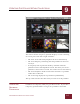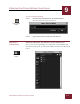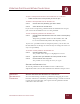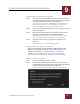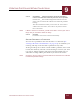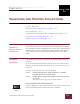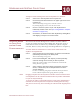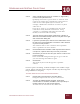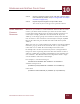User Guide
Table Of Contents
- Contents
- Chapter 1 What Is ImageAXS™ Pro?
- Chapter 2 Getting Started
- Chapter 3 Viewing Collections
- Chapter 4 Viewing Records and Source Files
- Chapter 5 Creating a New Collection
- Chapter 6 Adding Your Files to a Collection
- Chapter 7 Entering Field Data
- Chapter 8 Using Keywords to Describe Files
- Chapter 9 Creating Portfolios Within Collections
- Chapter 10 Searching and Sorting Collections
- Chapter 11 Managing Data Records
- Chapter 12 Managing Source Files
- Chapter 13 Creating Web Pages
- Chapter 14 Creating e-ZCards
- Chapter 15 Exporting Data to Other Formats
- Chapter 16 Slide Shows
- Chapter 17 Printing
- Chapter 18 Scripting and Recording
- What Is ImageAXS™ Pro?
- Getting Started
- Viewing Collections
- Viewing Records and Source Files
- Creating a New Collection
- Adding Your Files to a Collection
- Entering Field Data
- Using Keywords to Describe Files
- Creating Portfolios Within Collections
- Searching and Sorting Collections
- Managing Data Records
- Managing Source Files
- Creating Web Pages
- Creating e-ZCards
- Exporting Data to Other Formats
- Slide Shows
- Printing
- Scripting and Recording
CREATING PORTFOLIOS WITHIN COLLECTIONS
9
9-4
IMAGEAXS PRO MACINTOSH USER’S GUIDE
To open a saved portfolio shown in the Portfolio List for a collection:
• Double-click the name of the portfolio you want to open.
To delete a saved portfolio from the Portfolio List:
STEP 1 Click to select the portfolio(s) you want to delete.
STEP 2 Select Clear from the Edit menu.
If you create a temporary portfolio while the Portfolio List is open,
you can use the Portfolio List to save the portfolio.
To save a temporary portfolio in the Portfolio List:
STEP 1 Click the Save Portfolio button next to the name of the temporary
portfolio.
Temporary portfolios shown in the Portfolio List will
be saved automatically under the temporary name.
If you save a portfolio under its temporary name, you can also use
the Portfolio List to change its name later (or to change the name of
any saved portfolio).
To rename a saved portfolio in the Portfolio List:
STEP 1 Click the portfolio name.
The portfolio name changes to a highlighted text field
STEP 2 Type the name you would like the saved portfolio to have.
STEP 3 Click outside the text entry field.
The portfolio is saved using the name you typed.
SORTING THE PORTFOLIO LIST
To sort all portfolios in the Portfolio List for a collection in
alphabetical order, choose Sort Portfolio List from the Scripts menu..
MANAGING
R
ECORDS IN A
P
ORTFOLIO
ADDING AND DELETING RECORDS IN A PORTFOLIO
You can add existing records to a portfolio by dragging in records
from the collection to which the portfolio belongs, or make new data
records for source files that you acquire into the portfolio and the
collection at the same time.