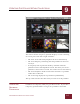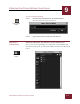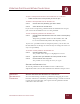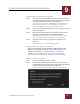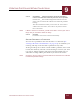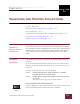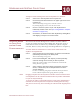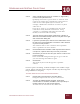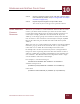User Guide
Table Of Contents
- Contents
- Chapter 1 What Is ImageAXS™ Pro?
- Chapter 2 Getting Started
- Chapter 3 Viewing Collections
- Chapter 4 Viewing Records and Source Files
- Chapter 5 Creating a New Collection
- Chapter 6 Adding Your Files to a Collection
- Chapter 7 Entering Field Data
- Chapter 8 Using Keywords to Describe Files
- Chapter 9 Creating Portfolios Within Collections
- Chapter 10 Searching and Sorting Collections
- Chapter 11 Managing Data Records
- Chapter 12 Managing Source Files
- Chapter 13 Creating Web Pages
- Chapter 14 Creating e-ZCards
- Chapter 15 Exporting Data to Other Formats
- Chapter 16 Slide Shows
- Chapter 17 Printing
- Chapter 18 Scripting and Recording
- What Is ImageAXS™ Pro?
- Getting Started
- Viewing Collections
- Viewing Records and Source Files
- Creating a New Collection
- Adding Your Files to a Collection
- Entering Field Data
- Using Keywords to Describe Files
- Creating Portfolios Within Collections
- Searching and Sorting Collections
- Managing Data Records
- Managing Source Files
- Creating Web Pages
- Creating e-ZCards
- Exporting Data to Other Formats
- Slide Shows
- Printing
- Scripting and Recording
CREATING PORTFOLIOS WITHIN COLLECTIONS
9
9-3
IMAGEAXS PRO MACINTOSH USER’S GUIDE
To save a temporary portfolio:
STEP 1 Click the Save Portfolio button in the portfolio window.
The Name Portfolio dialog box appears.
Name Portfolio dialog box
STEP 2 Type a name in the text entry box and click OK.
MANAGING
P
ORTFOLIOS
OPENING, RENAMING, AND DELETING SAVED PORTFOLIOS
To see a list of saved portfolios in a collection, select Portfolio List
from the Record menu, or click the Portfolio List button in the button
panel.
Portfolio List window
Save Portfolio
button
Portfolio List
button