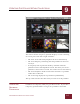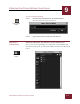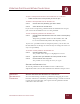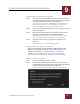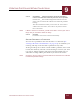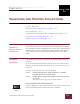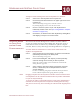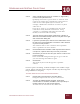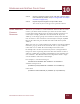User Guide
Table Of Contents
- Contents
- Chapter 1 What Is ImageAXS™ Pro?
- Chapter 2 Getting Started
- Chapter 3 Viewing Collections
- Chapter 4 Viewing Records and Source Files
- Chapter 5 Creating a New Collection
- Chapter 6 Adding Your Files to a Collection
- Chapter 7 Entering Field Data
- Chapter 8 Using Keywords to Describe Files
- Chapter 9 Creating Portfolios Within Collections
- Chapter 10 Searching and Sorting Collections
- Chapter 11 Managing Data Records
- Chapter 12 Managing Source Files
- Chapter 13 Creating Web Pages
- Chapter 14 Creating e-ZCards
- Chapter 15 Exporting Data to Other Formats
- Chapter 16 Slide Shows
- Chapter 17 Printing
- Chapter 18 Scripting and Recording
- What Is ImageAXS™ Pro?
- Getting Started
- Viewing Collections
- Viewing Records and Source Files
- Creating a New Collection
- Adding Your Files to a Collection
- Entering Field Data
- Using Keywords to Describe Files
- Creating Portfolios Within Collections
- Searching and Sorting Collections
- Managing Data Records
- Managing Source Files
- Creating Web Pages
- Creating e-ZCards
- Exporting Data to Other Formats
- Slide Shows
- Printing
- Scripting and Recording
CREATING PORTFOLIOS WITHIN COLLECTIONS
9
9-1
IMAGEAXS PRO MACINTOSH USER’S GUIDE
ImageAXS
Pro
9
CREATING PORTFOLIOS WITHIN COLLECTIONS
I
N
T
HIS
C
HAPTER
:
What Is a Portfolio? 9-1
Creating a Portfolio 9-1
Saving and Renaming Portfolios 9-2
Managing Portfolios 9-3
Managing Records in a Portfolio 9-4
WHAT IS A
P
ORTFOLIO?
Portfolios are subsets of collections — for example, a collection of
data records representing your family photos might include separate
portfolios for your children, your parents, your brothers and/or
sisters, your in-laws, and so on.
Placing records in a portfolio does not remove them from a
collection, and any record in a collection may belong to several
different portfolios.
CREATING A
P
ORTFOLIO
ImageAXS Pro creates temporary portfolios automatically whenever
you search a collection (see “How Do I Search a Collection or
Portfolio?” on page 10-1). You can also create portfolios based on a
personal visual selection of records (for example, your favorite
photos or best works of 3D art).
To create a portfolio of selected records:
STEP 1 Select the records that you want to include in your portfolio.
STEP 2 Choose Open Selection as Portfolio from the Record menu, or
click the Open Selection as Portfolio button in the button panel.
Your selected records appear in a temporary portfolio
window, displayed in the Thumbnails View.
Open Selection as
Portfolio button
CHAPTER 9